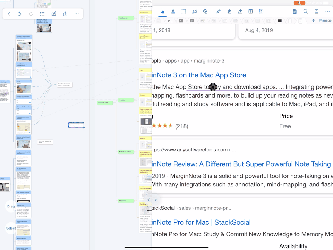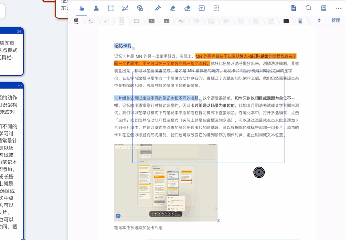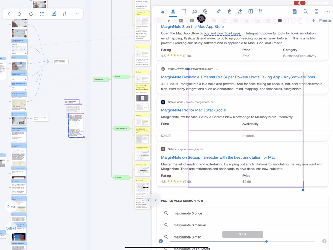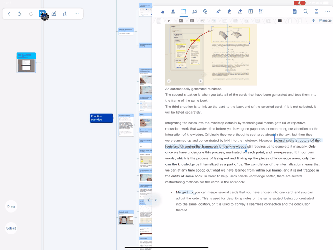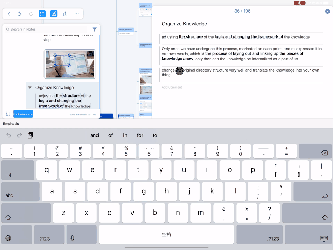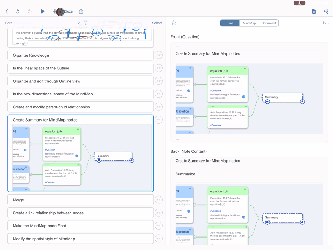Emphasize mode
Only notes that have been excerpted can be emphasized
Ⅰ.Emphasize in excerpt state
 Only PDF can be emphasized in the excerpt state
Only PDF can be emphasized in the excerpt state
Select the notes that have been excerpted from the document interface → use the hand-shape excerpt tool to select (rather than excerpt) the content to be emphasized → click “emphasize” in the pop-up toolbar.
- Effect: if “recall mode” is not turned on, the emphasized text will only display blue dotted line below; the emphasized box will deepen the background color
II. Continuous emphasize
In “Excerpt Settings  ” → “Emphasize mode” is turned on, you can make occlusion and fill in the blank for the excerpted notes
” → “Emphasize mode” is turned on, you can make occlusion and fill in the blank for the excerpted notes
 "Emphasize mode" and Recall mode" cannot be turned on at the same time
"Emphasize mode" and Recall mode" cannot be turned on at the same time
 Only PDF can be emphasized continuously
Only PDF can be emphasized continuously
1、Continuous emphasis of text
Select the notes that have been excerpted in the document interface → use the excerpt tool or text tool to excerpt or select the content to be emphasized
- Effect: The excerpted text will be grouped according to the words, forming a circle frame, waiting for the emphasized text; the blue dotted line will be displayed below the emphasized text
2、Continuous emphasis of excerpt by box
Select the note which is extracted by box from the document interface→ Use the rectangle tool to select the emphasized content by box
- Effect: the emphasized box will deepen the background color
III. Emphasize in the outline
Studying module → open the notebook → open the mind map → click the list icon in the upper left corner
→ Click the “Edit” icon in the lower right corner of the list → click the “Emphasize mode” icon at the bottom of the list → open the “Emphasize” mode of the outline
- The excerpted text will be grouped according to the words, forming a rectangular frame, waiting for the emphasis;Blue dotted line is displayed below the emphasized text and the text fades;The emphasized box appears dotted box with light background color, and there are adjustable circles at four ends
IV. Emphasize in the comments
 You can’t emphasize your own comments
You can’t emphasize your own comments
In the note card comments, the excerpted non self input text is selected→ Click “Emphasize” on the left side of the input method toolbar to Emphasize the text
- Effect: emphasized text is bold and dotted blue line is displayed below
V. Emphasize in “Cloze” in the review module
Enter card→ Click the “Cloze” icon above→ Turn on emphasize mode in the list on the left
- Effect:The excerpted text will be grouped according to the words, forming a rectangular frame, waiting for the emphasis;Blue dotted line is displayed below the emphasized text and the text fades;The emphasized box appears dotted box with light background color, and there are adjustable circles at four ends