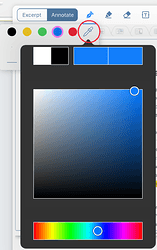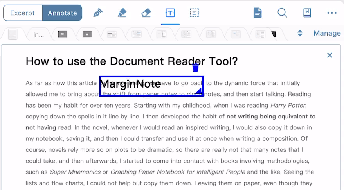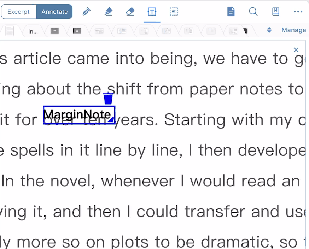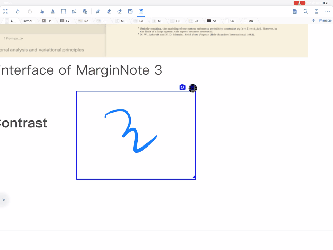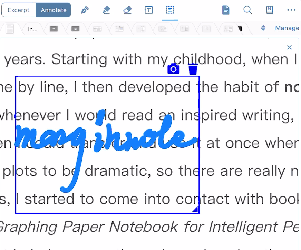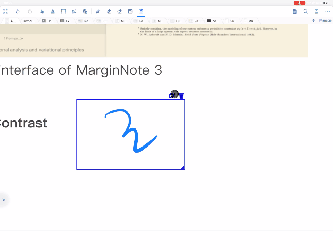Q2 What are the annotation tools?
How to use the functions in annotation?
- Click the annotation tool to switch to it.
- Click the pen and fluorescent pen twice, and the function interface will be displayed. You can choose different colors, custom colors, stroke thickness, oblique lines, pressing and non pressing functions.
Pen
First icon to the left under Annotate
![]()
- Click the pen twice to display the function interface. You can choose different colors, custom colors, stroke thickness, oblique lines, pressing and non pressing functions.
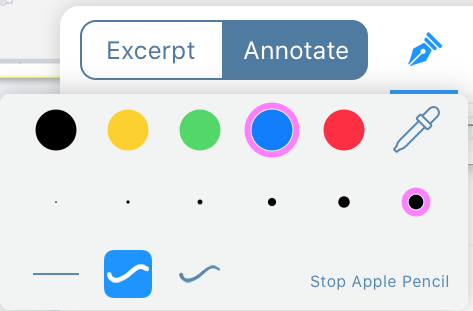
- Click the “dropper” icon to choose a custom color
Fluorescent pen
Second icon to the left under Annotate
![]()
- Click the fluorescent pen twice to display the function interface. You can choose different colors, custom colors, stroke thickness, oblique lines, pressing and non pressing functions.
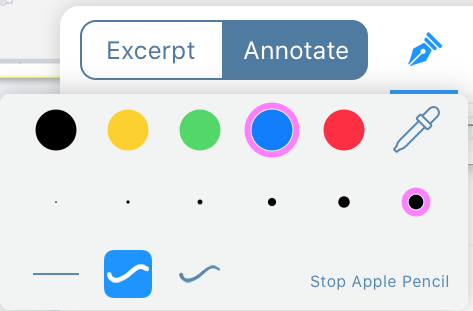
- Click the “dropper” icon to choose a custom color
rubber(erase tool)
Third icon to the left under Annotate
![]()
Textbox
Fourth icon to the left under Annotate
- After selecting “text box”, click the document page to insert the text box at the click position.
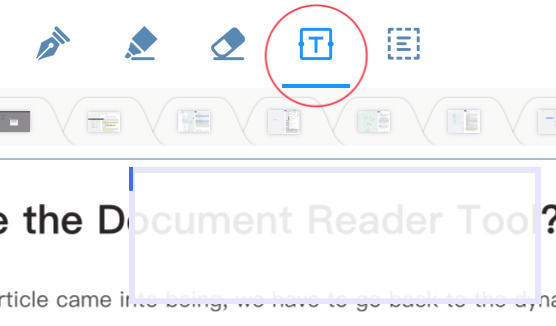
- Text can adjust font styles in the toolbar of the left upper part of the virtual keyboard.
- Click the text box → click the “
 ” icon in the upper right corner → delete the text box and its text content
” icon in the upper right corner → delete the text box and its text content
 Text box display is incomplete (overflow) due to too much text. You can enlarge the area of text box by adjusting “◢”, so as to display more text.
Text box display is incomplete (overflow) due to too much text. You can enlarge the area of text box by adjusting “◢”, so as to display more text.
Box selection move tool
Fifth icon to the left under Annotate
- With the function of box selection, you can move and delete annotates.
- It can also generate excerpt (Photo button) from the selected annotation, so as to put it into brain map