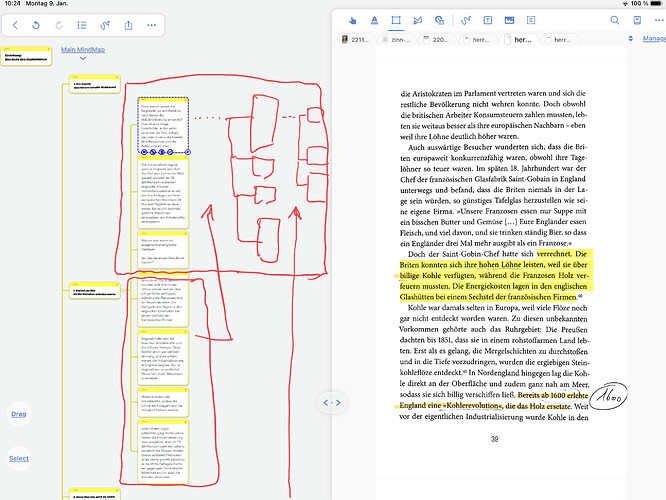Hello everyone,
if I first extract e.g. 5 chapter headings of a text and then create e.g. 12 text snippets in every chapter as notes, then there are so many notes (in this example 60) on top of each other in a single column. If these passages were also sub-chapters, to which further notes belong, I lose track. I see e.g. 6 Notes on top of each other but I don’t see where in the mindmap I am.
Isn’t there a way to place a chapter’s notes manually so that they can be seen in a common rectangle without scrolling on a screen? So that I have all notes of 1 chapter on the Screen and only have to scroll between chapters?
I’ve tried “Regroup” before, but the notes then in the group loose their order.
Hello
Here, I suggest that you set the brain map automatically in the current directory so that it won’t get messy.
Kind Regards,
Support Team
Thanks for the immediate answer, but I have to regret that I don’t understand what you’ve suggested. Brainmap=Mindmap? What do you mean with “current directory”?
Any other ideas for arranging the positions of the nodes?
If you go under Edit > Excerpt Settings > Auto Insertion Position, then you can choose whether excerpts should be automatically grouped. Here, you could enable “Grouped (by table of contents)”.
For PDF documents, whenever you make a highlight, the excerpt will then be grouped based on any chapters that are present in the PDF.
Since chapters are not always present in PDFs, it may be necessary to add them before you import the PDF into MarginNote. This can be done using common PDF editors such as PDF Expert, Adobe Acrobat, Nitro PDF etc.
Hope this helps.
First of all, thank you for the hint.
Up to now I’ve only worked in Study Mode - not least because I only understood Document Mode in such a way that I can only mark text there (like in Study Mode, but only without mind maps; what else do you do in DM, not in SM ?).
Your Info [»If you go under Edit > Excerpt Settings > Auto Insertion Position, then you can choose whether excerpts should be automatically grouped. Here, you could enable “Grouped (by table of contents)«.] is only available in document mode. So this setting in the DM also works in Study Mode?
Could you briefly explain the differences between the 3 modes (selected position, grouped by document, grouped by toc)?
If I activate “grouped by TOC” and leave the branch style at “frame” in study mode, I have all nodes unsorted within the frame. If I switch to the “tree” branch style, I again have the confusing picture of the kilometers of nodes stacked on top of each other. Is there no way, for example, with about 30 nodes of a text (usually all 30 below each other) to always break after about 6 nodes (manually, if you like), so that 5 columns next to each other (each with 6 nodes on top of each other) but in the order of the text arise?
I think the framework view should meet your requirements once you understand its logic.
The sort order is 1-2-3-4 top to bottom, then 6-7-8-9-etc. in the second column and so forth. To check this, compare the outline view’s order to the excerpts when the branch view is set to “framework”.
It’s available in study mode.
You might be confused as to what is document mode and what is study mode. First of all, as soon as there is a map, we’re talking about study mode (even if a document is being highlighted / excerpted). Document mode is something that a) happens when opening a document that is not linked to a notebook (map), or it is entered explicitly by clicking the three dots in the top right corner of a document that is viewed in study mode, and then selecting “Go to Document Mode”.
Selected Position will insert the excerpt as a sibling of the currently selected excerpt in the map. I.e. it will be inserted on the same level, as the subsequent excerpt.
Grouped by TOC will create a topic that matches the name of the PDF chapter, even several topics in cases where those chapters are nested in the PDF, and then add the excerpt underneath.
Grouped by Document will create a topic in the map based on the PDF document’s name and group excerpts underneath. It does this even if the PDF contains chapters; these will be ignored.
Well, I already know the rough difference between document mode and study mode. ![]()
But since I’ve only got to know the program once to extract text excerpts in mind maps, the purpose of the review mode / card deck is quite unclear to me. OK. I can highlight text. I can do that in study mode too.
What is really confusing, is that on at least 3 locations in the program are settings. …
I agree. MarginNote is complex and not intuitive at first.
But it’s just a matter of being open minded and getting used to the user interface. It’s really worth it in my experience!
Everything in the app does have a well thought out logic, even if sometimes it takes some effort to understand it ![]()
Your’re right.
But what can I do in document mode, what I can’t do in study mode?
For example, it allows you to make highlights without worrying about how to organize them. This can then be done in a second step.