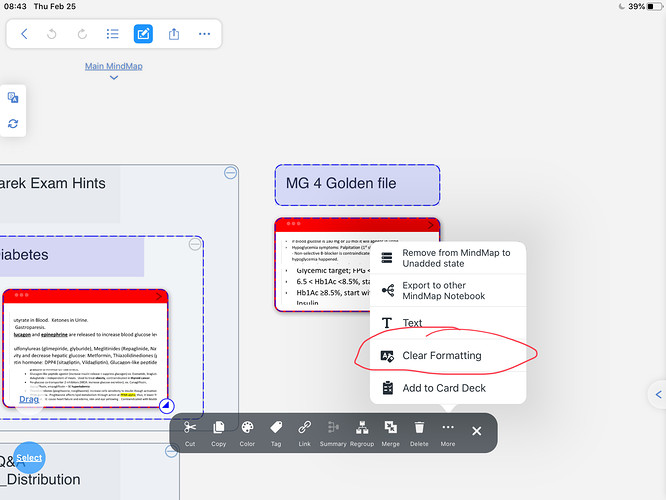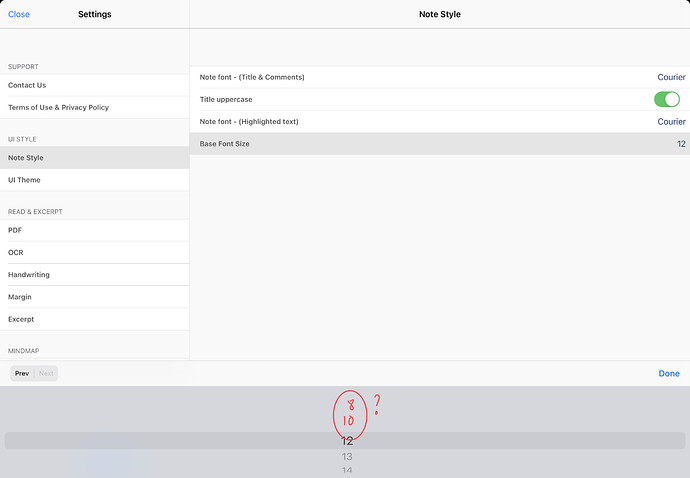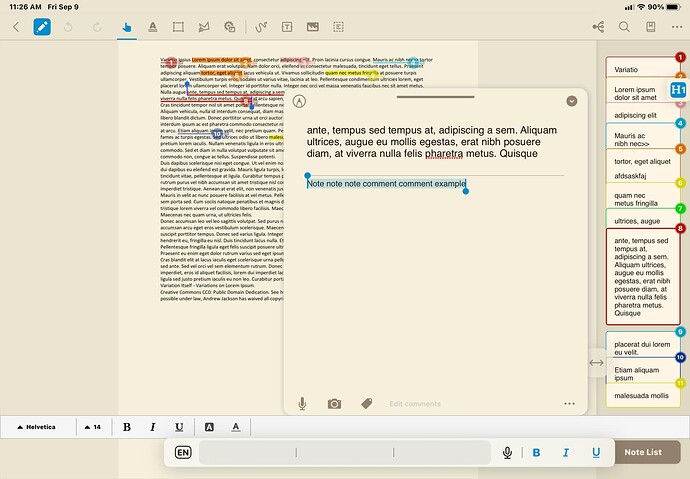When I copy text from a website using the Research tab and paste that text into my note, the text does not conform to my preset size for notes (14 pt.) I always have to change its size after pasting so that it looks like all the other notes. Is there a way to force all pasted text to conform to a specific font/font size, etc ?
I will concur. A simple “Paste Unstyled” or the more standard “Paste and Match Style” would do the trick. I did expect to see the command under the Edit menu. Not finding such a command I’ve resorted to bringing the text through sublime text or obsidian first, whichever I happen to have open.
Is this done only in mindmap mode for each card one by one after the fact? I was hoping to do it in read/book mode and apply it to all future paste jobs.
Thank you, but if I’ve already done some formatting on the card and I just want to paste the text from the web page with the formatting present at the insertion point then there is no way to do this in the standard way (Paste Unstyled or Paste and Match Style).
@sjd You can select multiple nodes and choose the command but I’m not certain that would be helpful.
Following with this same topic of formatting text.
Why is it possible to format text at a height of 8 within a node, but it is not possible to set 8 as the standard height?
For some reason when excerpting with the rectangular selection tool, seems that the size of the text tent to be around 8 (for a full PDF line length), so a default text of 8 will be great, otherwise when adding text their relative sizes are too different.
Regards,
Rafael.
Hello
Thank you for writing in. I have raised your request to our Development team but we cannot assure a time frame when it will be put into effect. Please feel free to contact us again if you need any assistance and we will be happy to provide further help.
Kind Regards,
MarginNote-Bubble
Support Team
Hi @sjd,
I have the same problem when copying text from the research tab. How are you able to change the text size after pasting so that it looks like all the other notes? I’m running Marginnote 3 on a mac and can’t find any text formatting options (other than the global options in settings). Thanks in advance!
In the note, just highlight the text and option should appear. On my iPad they appear at the bottom left of the screen. You can even Bold, underline, change font color and have an in-note highlight
Has it not been fixed yet? I’m experiencing significant inconvenience as I can’t paste without formatting in marginnote3. I earnestly hope for it to be updated soon.
Depending on your workflow, you could use a Macro tool (e.g. Keyboard Maestro) to replicate the behaviour you are looking for. Despite standards on Mac products. there are many products that do not follow them, or in some cases I would like the behaviour of the program to be different. This is when I resort to creating my own macros to do such things. This may or may not work for you, and waiting for MarginNote to “fix” it may be a solution more suited to your needs.
Of course, you might be on iPad as well in which case all bets are off ![]()
Thanks for reply. Following your recommendation, I just used BetterTouchTool and it worked. But the list format such as:
- abc
- def
can be applied in Marginnote. So it would be not helpful in my workflow.
But I really appreciate your help ![]() Have a good day
Have a good day