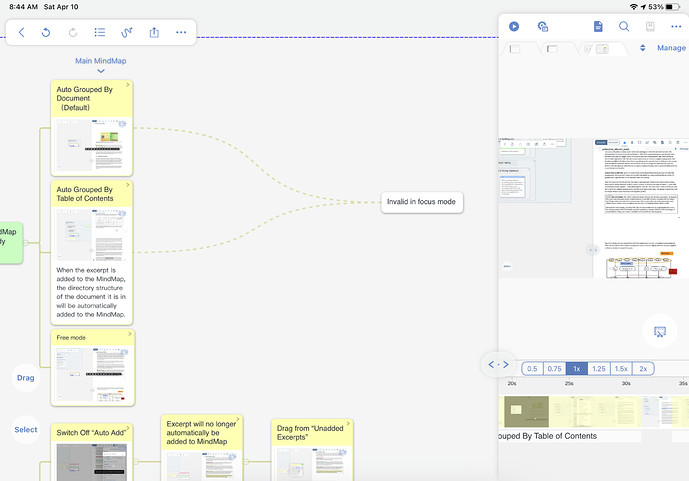Hi Guys,
First post. I’m watching the videos and starting to learn the app, but one thing I can’t figure out how to do create the dotted line between two objects in the mind map with the pen. This is both the actual link in one or either direction, but also the link that is not an actual link, but just the dotted line.
I can make a link using the the round “link” circle that comes up from the object menu, but not with the pen. This is an example of the dotted line that’s not a “link”. I hope this is clear!
Hi,
Try the following sequence:
- activate scribble from the top menu bar
- select the pen/pencil and click on the options bottom popping over the pen/pencil (if the pen/pencil is already selected, switch from one to another until you get the option bottom)
- activate link
- draw a line from one excerpt to another to get a link in one direction. Now, draw a line in the opposite direction if you need a link in both directions.
Hope it helps
Rafael
Thanks very much. I see it now, but the example I uploaded hx a line without an arrow. I couldn’t reproduce that using the tool options that you explained. Is this a different line type or just the way it’s being represented in the picture?
It is a different feature called ‘summary’
- Press the select button (bottom left of the mind map)
- Select two excerpts
- Choose Summary to create a new note bubble
Regards,
Rafael