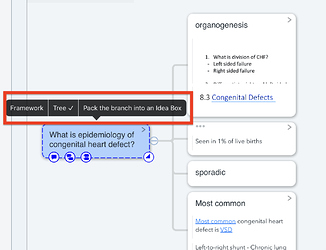MarginNote 3.6.14 has arrived and it adds two new features, Reference and Idea Box.
1 Philosophy
We often get new thoughts when learning, and these thoughts may change or develop into newer ones over time, which brings forth innovations during the process. This is what cognitive scientists call “Iteration”. Both humans and computers push forward the frontiers of intelligence with iteration.
Based on this philosophy, MarginNote added Reference and Idea Box to help save new thoughts based on existing notes.
2 Terminology
2.1 Reference
-
Icon
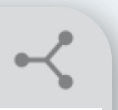
-
Definition
Reference is a new form of Copy, and Clone is the other form.
When you reference a card in MarginNote, you will create a copy of the Original Card and the copy is called the Reference Card. If you make some changes on the contents(title, excerpt, comment and tag) to one of the two cards, both are changed. While the changes on the relationships(parent/child card, one-way/two-way link, summary, etc.) of a card will not be synchronized.
Clone makes a copy in a different way. When you clone a card in MarginNote, the Original Card and the Clone Card are completely separate entities. So any changes you make in one will not affect the other.
The Relationship Between the Original Card, the Clone Card and the Reference Card
Editing the Original Card Effect on the Clone Card Effect on the Reference Card changing the contents no change contents changed changing the relationships no change no change deleting the card no change card deleted Editing the Clone Card Effect on the Original Card changing the contents no change changing the relationships no change deleting the card no change Editing the Reference Card Effect on the Original Card changing the contents contents changed changing the relationships no change deleting the card no change
2.2 Idea Box
-
Icon
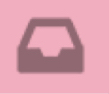
-
Definition
Idea Box functions both as a card and as an embedded space. As a card, idea box has title, comments, tags but no excerpts. As a space, idea box contains other cards in it and they form a parent-child relationship.
Therefore, Idea Box creates a new form of Branch Style for the parent-child relationship, and you can change the Branch Style between Framework, Tree and Idea Box. The difference between them is that Idea Box provides a pop-up window as an independent space to organize notes. In a word, Idea Box is a super parent card.
Idea box can also be Cloned or Referenced. But the Reference Card will lose its space property and only work as a card.
3 Instructions and Demonstrations
3,1 Reference
When using this feature, you need to decide which cards you want to reference and where you want to put them.
3,1,1 Creating Reference Card
There are a few ways to create Reference Card. In the mindmap of MarginNote, do any of the following:
-
Method One: Idea Box
- Create an Idea Box. Refer to 3.2.1 for more information.
- Select the cards that you want to reference, then drag them into the Idea Box. The cards in the Idea Box will become Reference Cards automatically.
-
Method Two: Pop-up Menu
- Go to the card that you want to reference.
- Tap the card to make it active, then tap Copy [复制图标] > Reference in the pop-up menu.
- Go to the position that you want to put the Reference Card.
- Tap the target position > Paste.
-
Method Three: Multi-select Widget
- In the mindmap, go to the cards that you want to reference.
- Multi-select the cards to make the multi-select widget active.
- Tap Copy > Reference in the multi-select widget.
- Go to the position that you want to put the Reference Card.
- Tap the target position > Paste.
-
Method Four: Drag Mode
- Long press the Drag button, then tap Drag node as Reference.
- Select the cards that you want to reference, then drag them to the target position.
3,1,2 Viewing the Reference
If there exists a 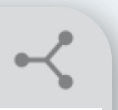 in the upper right corner of a card, it proves that the card has a Reference relationship with other cards.
in the upper right corner of a card, it proves that the card has a Reference relationship with other cards.
- In an Original Card, tap
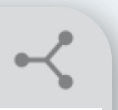 to see its Reference Cards.
to see its Reference Cards. - In a Reference Card, tap
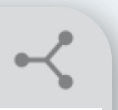 to see its Original Cards.
to see its Original Cards.
3,2 Idea Box
3,2,1 Creating an Idea Box
There are a few ways to create an Idea Box. In the mindmap of MarginNote, do any of the following:
-
Method One: Create a new card as an Idea Box
Tap the space in the mindmap, then tap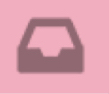 in the pop-up menu.
in the pop-up menu.
-
Method Two: Pop-up Menu
Tap a card to make it active, then tap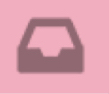 in the pop-up menu. The newly created idea box will be imbedded in the card as its child card. So you can drag the Idea Box out of its Parent Card to be floating.
in the pop-up menu. The newly created idea box will be imbedded in the card as its child card. So you can drag the Idea Box out of its Parent Card to be floating.
-
Method Three: Branch Style
Tap a parent card to make it active, then tap Branch Style > Idea Box in the pop-up menu. The parent card itself will become an Idea Box and its child cards will become Reference Cards in the box.
3,2,2 Opening and Viewing the Idea Box
Do any of the following:
- Double-tap the idea box.
- Tap
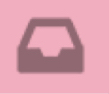 in the upper right corner of the idea box.
in the upper right corner of the idea box. - Tap the idea box to make it active, then tap Focus in the pop-up menu to open it. In this case, the mindmap will only display cards in the idea box.
3,2,3 Adding Notes to the Idea Box
There are a few ways to add notes to an Idea Box. Do any of the following:
-
Method One: Adding existing notes to the idea box. There are two ways to do it.
- (A) Open the idea box, then drag existing notes into the idea box. You can drag notes from the following interfaces:
-
Mindmap: Select cards, then drag them into the idea box directly. Or you can use Drag node as COPY, Drag node as CUT and Drag node as Reference to drag cards into the idea box.
-
Outline: Tap Select, then select notes and drag them into the idea box.
-
Global Search: Search notes in associated documents or in all notebooks, then drag the note into the idea box directly. But it is limited to only one note at a time.
Attention! Dragging an idea box into the other one is not allowed.
-
Mindmap: Select cards, then drag them into the idea box directly. Or you can use Drag node as COPY, Drag node as CUT and Drag node as Reference to drag cards into the idea box.
- (B) Copy and paste existing notes into the idea box, follow these steps:
- Copy notes in the mindmap or in the outline.
- Open the idea box.
- Tap the space > Paste.
- (A) Open the idea box, then drag existing notes into the idea box. You can drag notes from the following interfaces:
-
Method Two: Creating New Notes Manually
- Open the idea box
- Double-tap the space or tap the space > +.
-
Method Three: Excerpt Notes
- Open the idea box.
- Tap Excerpt Settings > Auto Insertion Position > Selected Position.
- Make excerpts on the Document. The excerpts will be added to the idea box automatically.