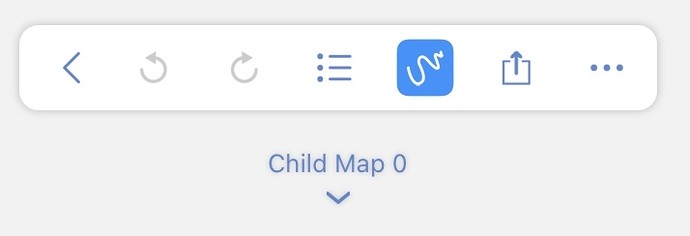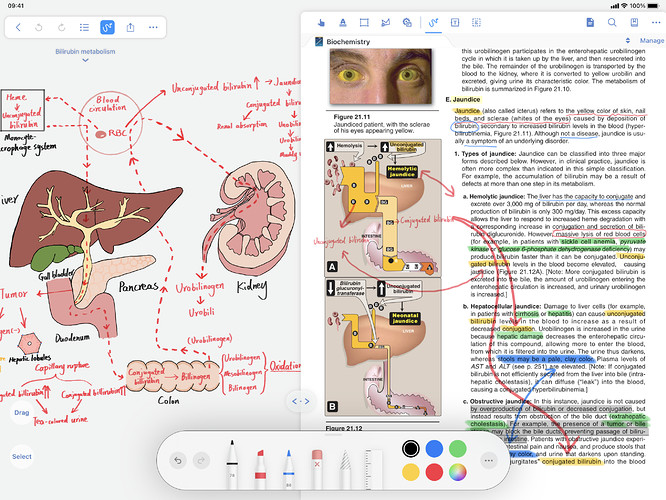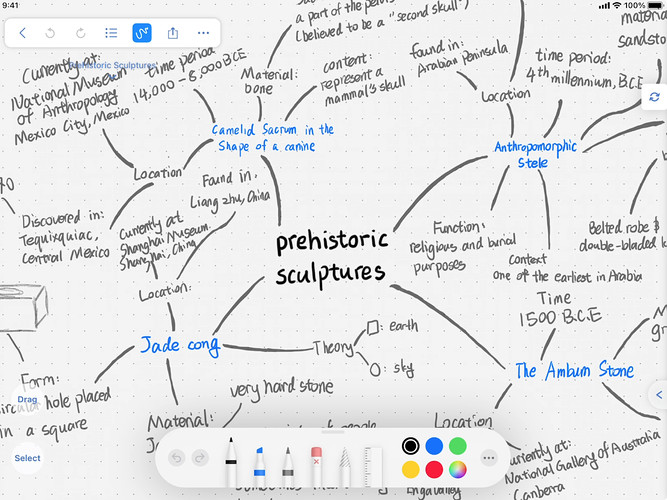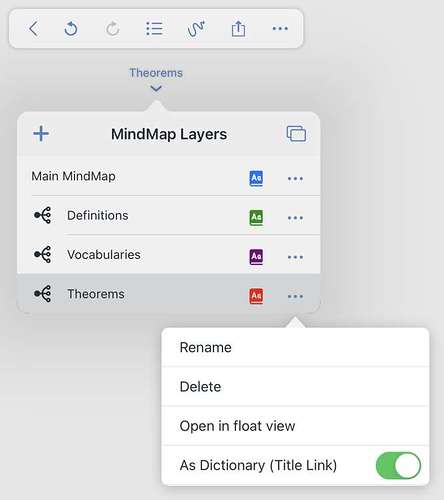MarginNote 3.7 Quick Guide
In this update, we have revamped the mindmap notebooks in MarginNote. We have improved idea boxes and renamed them to child mindmaps. We’ve added a mindmap list interface to better present the child mindmaps and added support for writing directly on the mindmap. Now, each child mindmap looks like an infinitely large paper where you can assign a topic to and take your notes on. Thanks to the mindmap list that we’ve added, you can now easily switch between different child mindmaps and quickly locate the topic you want. Apple Pencil is no longer limited to writing and drawing: in MarginNote 3.7, you can excerpt text, link your notes, and organize your mindmaps with it. The title-link feature now works with child mindmaps and bookmarked focuses (yes, focuses can now be bookmarked). Thanks to this update, you no longer need to create separate notebooks for your title-link dictionaries. Besides the features mentioned above, we have also added collaboration via iCloud, temporary reference mode to view other files in your database, and many more.
Flip through Your Mindmaps
A child mindmap is a node in your main mindmap. It was previously called an idea box. By clicking on this node, you could create a separate mindmap from the main one. In MarginNote 3.7, we have added a mindmap list that displays all the different child mindmaps you have in the format of an outline. You can easily tell the relationship between these mindmaps from the outline and quickly locate the child mindmap that you want to see. It is exactly like a traditional notebook where you can quickly flip through different pages.
Tip: Create a New Child Mindmap
Tap on the “⌄” drop-down button below the mindmap menubar to open the mindmap list interface.
Tap on the “+” button on the top-left corner of the mindmap list interface to create a new child mindmap.
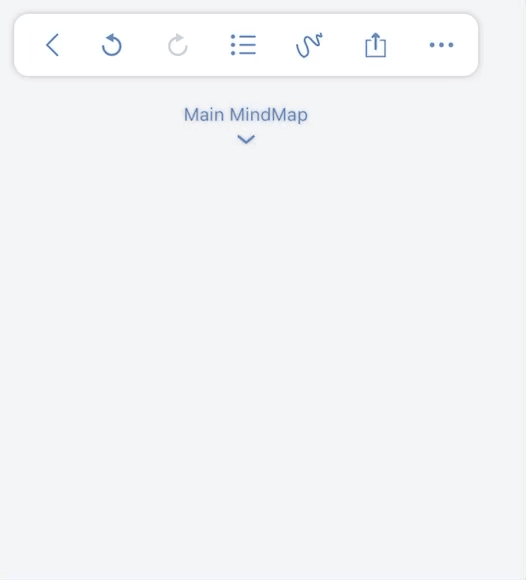
Write on Your Documents and Mindmaps
In iPadOS 14, you can write freely on your documents and mindmaps.
- If you haven’t updated your iPad’s operating system to iOS 14, you’ll not be able to write with PencilKit in MarginNote 3.7. You’ll have to switch to MarginNote’s handwriting engine in the settings of MarginNote. In this case, you won’t be able to write on mindmaps because writing on it requires Apple’s PencilKit to be the handwriting engine.
- If you don’t have an Apple Pencil, you can open the “Draw with Finger” toggle in the settings of the PencilKit pallet (tap on the three dots on the pallet to open the settings).
Tip: Open Handwriting Mode
Click on the curve-shaped button on the menu bar.
Tip: Switch between MarginNote and PencilKit Handwriting Engine
Click on the “…” icon on the right corner of the document menu bar. Toggle on/off “Pencilkit Handwriting.”
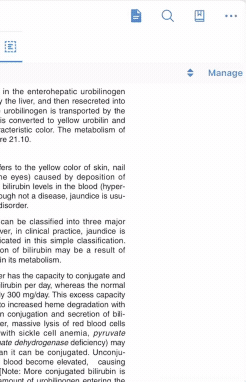
Fill Your Notes with Drawings
Now, with the support for writing directly on your mindmaps, you can take notes in class with MarginNote. What’s even better is that every child mindmap is like an infinitely large paper, giving you enough space to cover everything you want in a single topic. You can use the ball pen from the PencilKit pallet to take notes, the pencil to create some illustrations, and the highlighter to mark what you think is important.
If your notes from class contain your scratches and everything that your teacher threw at you, you can use the doodling-to-card feature to help you take out important information and process it. After turning your writings into cards, you can take advantage of the mindmaping, outlining, tagging, bi-directional linking, and title-linking capabilities of MarginNote to help you dissect the information and understand it better.
Tip: Doodling-to-card
Drag across the content and select “Create Node” in the pop-up menu.
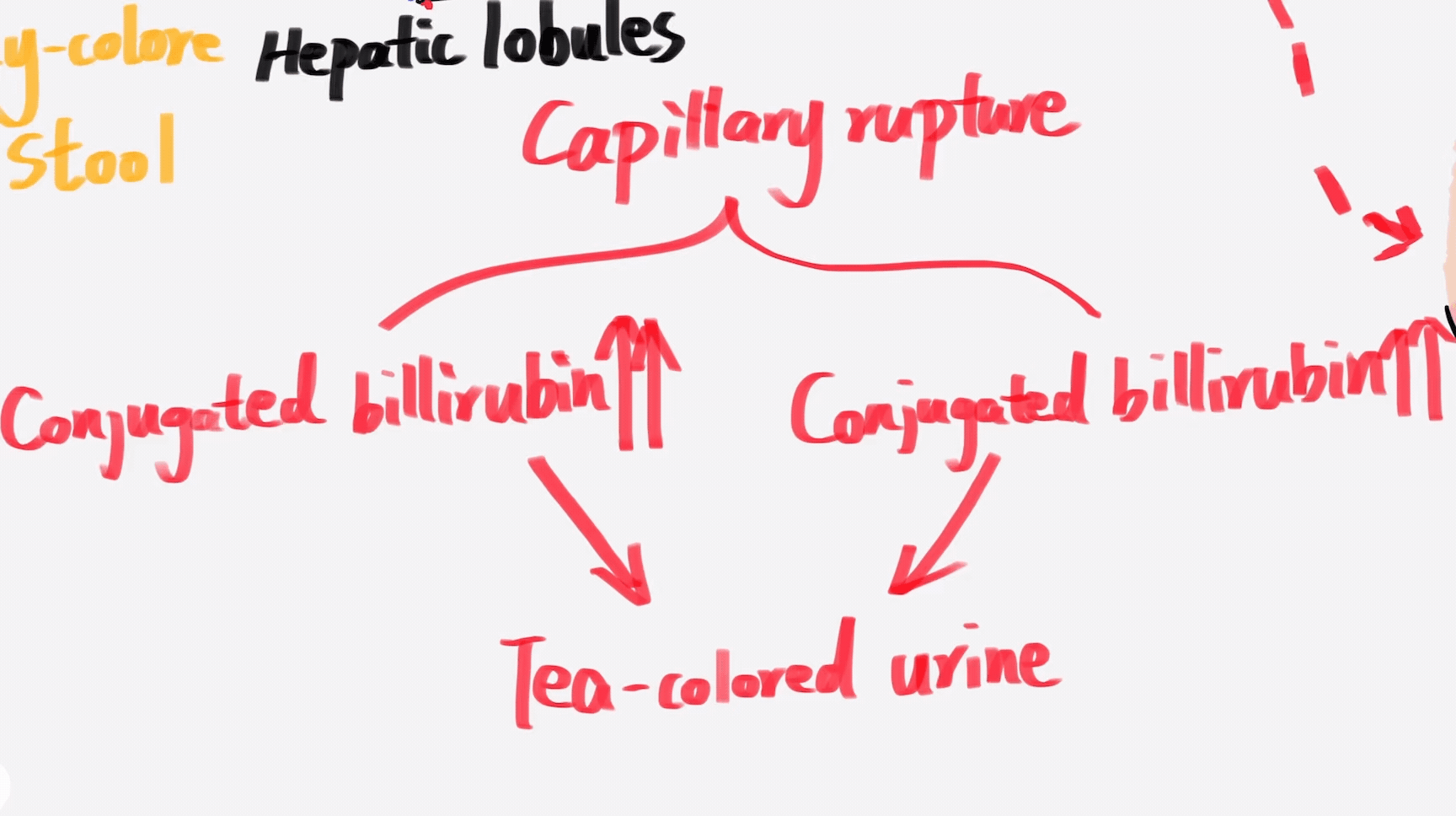
If the “Mindmap Gesture” for a pen tool has been turned on, you can circle it with the pen and tap on the “Create Node” button in the pop-up menu.
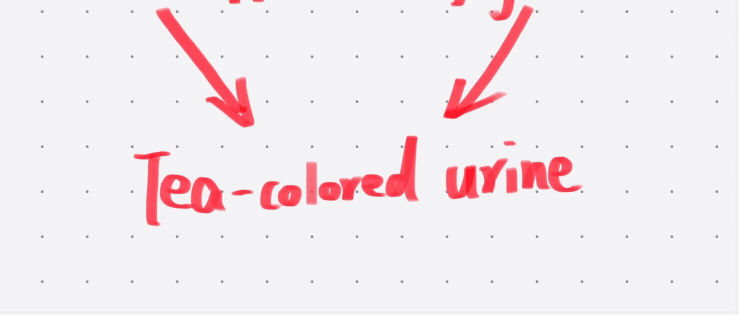
(Before you are able to circle and create a node with your pen, you will have to select the pen you want to use in the PencilKit pallet, click on the gear icon on top of it, and turn on “Mindmap Gesture.” For more information regarding “Mindmap Gesture,” check out the “Excerpt and Link with Your Apple Pencil” section below.)
Recite and Reflect
As is known to many, active recall is a truly powerful method. The process of recalling not only helps you check how well you remember about a certain topic but also enhances your understanding of that topic. With the child mindmaps and the handwriting feature, you can close the PDF document and write out what the book says from memory and what you think about the content. Doing so will make you aware of what topics you know poorly and what topics you are very familiar with.
Scratch as You Want
MarginNote is a great app for solving problem sets. The leaving blank feature and the tagging feature allows for comfortably writing solutions and easily managing the different questions that you got wrong. However, in the previous versions, there was no scratch paper. In MarginNote 3.7, you can now create a dedicated child mindmap for your scratches. This way, you won’t have to mix your beautiful proofs with unnecessary details. Oh, if you think your scratch is useful, you can always drag it into your note.
Tip: Use a Child Mindmap as a Piece of Scratch Paper
Click on the child mindmap node in the main mindmap to open the child mindmap window.
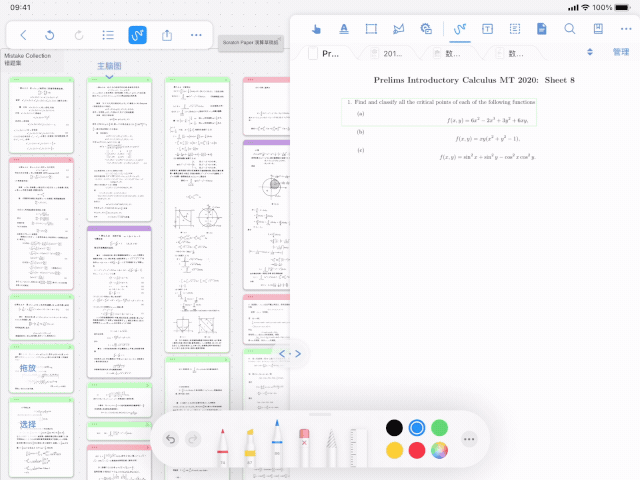
Excerpt and Link with your Pencil
By supporting pencil “gesture,” MarginNote makes it so that you don’t have to put your pencil down. You can directly excerpt a piece of text by drawing a line connecting the beginning and the end of what you want to excerpt and give it a tap with the tip of your Apple pencil. You can also rearrange your mindmap and link different nodes directly using the Apple Pencil.
You have to turn on the “Excerpt Gesture” and “MindMap Gesture” for each pen you want to use in the settings on the PencilKit pallet.
Tip: Use Excerpt Gesture
Select a pen for your excerpt gesture, click on the gear-shaped button on top of the pallet, open “Excerpt Gesture.”
After you selected some text with your pencil, tap it with the Apple Pencil.
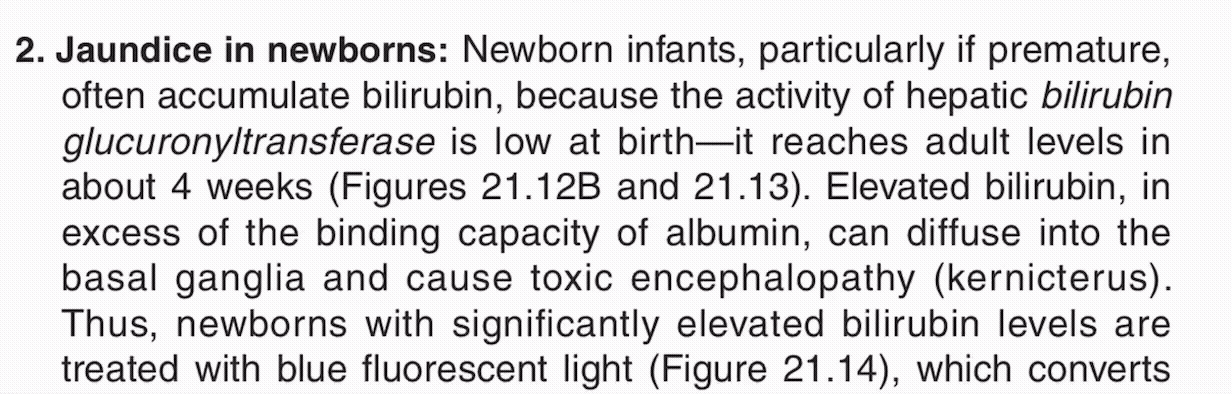
Tip: Use Mindmap Gesture
Select a pen for your mindmap gesture, click on the gear-shaped button on top of the pallet, open “Mindmap Gesture.”
If you select “Link” in the settings, the lines drawn by this pen between two nodes will automatically be converted to links between the nodes; if you select “Child”, the first node will automatically become the child of the second node.
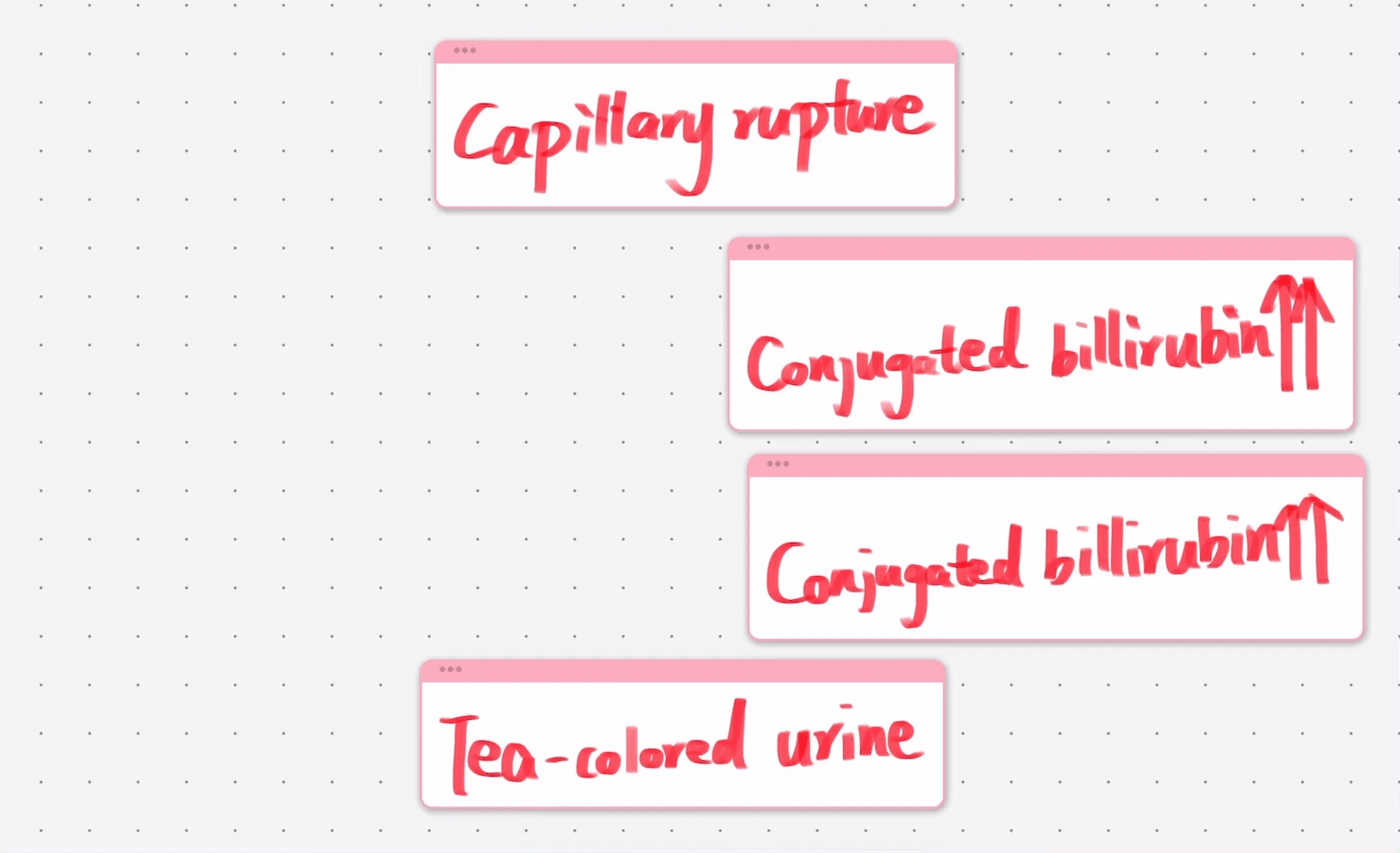
Create and Differentiate Title-link Dictionaries
Title-links help bridge what you have learned in the past and what you will learn in the future. Now, with the help of the mindmap list feature, the smallest unit of a title-link dictionary is no longer a notebook but a child mindmap. It can even be a bookmarked focus. Title-link dictionaries also support different colors now. You can now easily differentiate the dictionaries from which the definitions come by simply looking at the colors.
Tip: Create a Title-link Dictionary
In the child mindmap interface, click on the “…” on the right of the child mindmap, open “As Dictionary(Title Link).”
Other Features
In MarginNote 3.7, we also added the following features:
- Collaboration : in the mindmap menubar, by tapping on the more settings > “Collaborate,” you will be able to share a notebook with your friends and work on it with them.
- Temporary Reference Mode in Search: MarginNote allows searching through all the documents in your database, regardless of whether they are in your current notebook. Previously, if you clicked on the search result from a document that was not in your database, MarginNote would direct you to the notebook that the document was in. With this update, the document would instead be opened as a temporary tab in the document section of your mindmap notebook. If you take no notes from the document, it will be automatically closed after you leave it. If you take some notes from that document, it will be bound to your notebook and become a permanent file in the notebook.
- Filtering the Cards that Haven’t Been Added to the Mindmap : now, you can filter the cards that haven’t been added to the mindmap using colors and tags. Through this, you can easily find the important notes that you want to analyze and place them into the mindmap.
- Universal Occlusion for Highlighting : now, the highlights you make using the highlighter in your documents, mindmaps, and outlines could be used as occlusions in flashcards in review mode. (If you don’t want occlusion for highlights, you can toggle it on/off in the settings on the top right corner of the review mode interface.)
Do the new features of MarginNote 3.7 inspire you? What kind of workflows can you come out with it? We’d love to have you share with everyone else how you use the new features of MarginNote 3.7 (specifically the child mindmaps and handwriting on mindmaps) on the forum. We are eager to hear from you ![]()