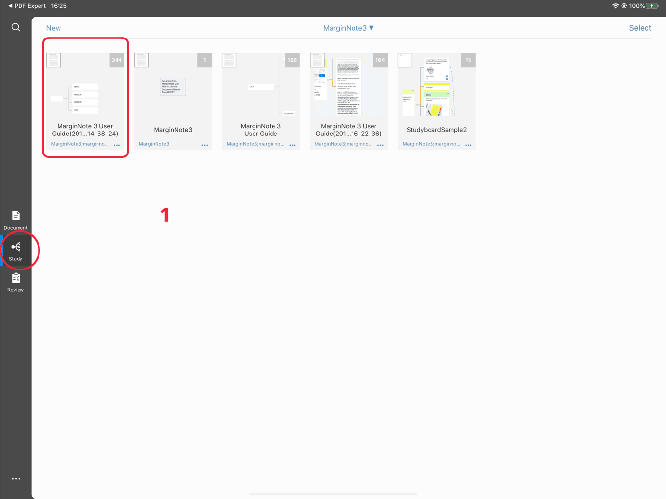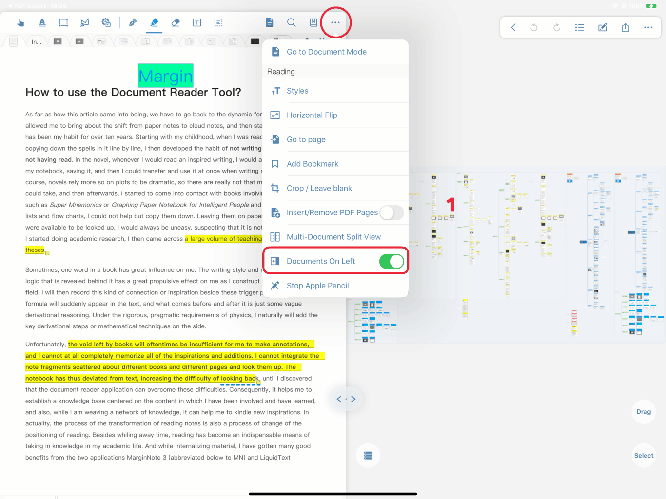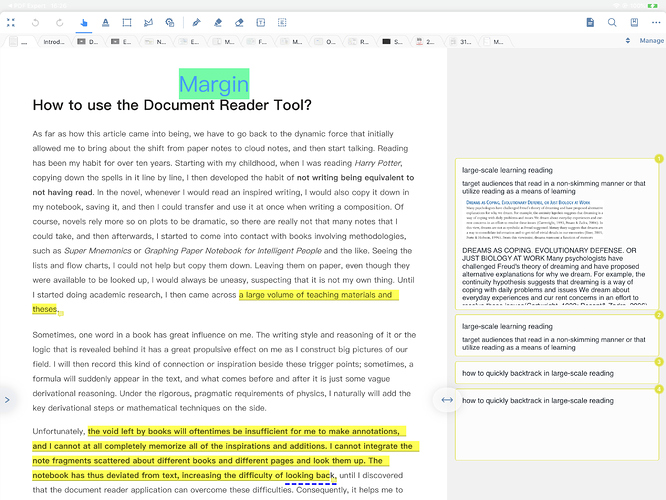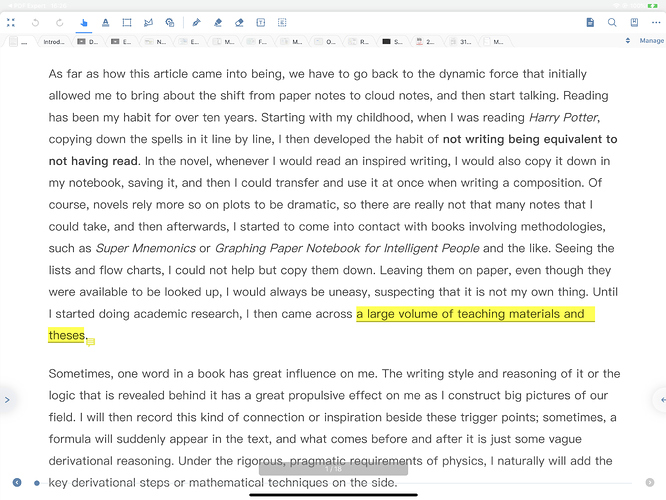Q3 How to make the document on the left and the mind map on the right?
 This function can be turned on / off only after entering the “MindMap-Document column” interface of the study module
This function can be turned on / off only after entering the “MindMap-Document column” interface of the study module
Background:
In order to adapt to the learning habits of different users and facilitate the operation and use。
How to turn on:
Study module → Open the note
→Enter the “MindMap-Document column” interface
→Click the “···” icon on the right side of the toolbar at the top of the document interface
→ Turn on “Document On Left” in the pop-up interface to enable this function
How to turn off:
Enter the “MindMap-Document column” interface
→Click the “···” icon on the right side of the toolbar at the top of the document interface
→ Turn off “Document On Left” in the pop-up interface to enable this function
For notes list description on the right side of the document:
If the note list on the right is opened when the document is placed on the right, the note list on the right will still be displayed when the document is placed on the left. You can adjust the “ ” on the left to adjust the size and close the list;
” on the left to adjust the size and close the list;
If the note list on the right is not turned on when the document is placed on the right, the note list on the right is not displayed when the document is placed on the left.