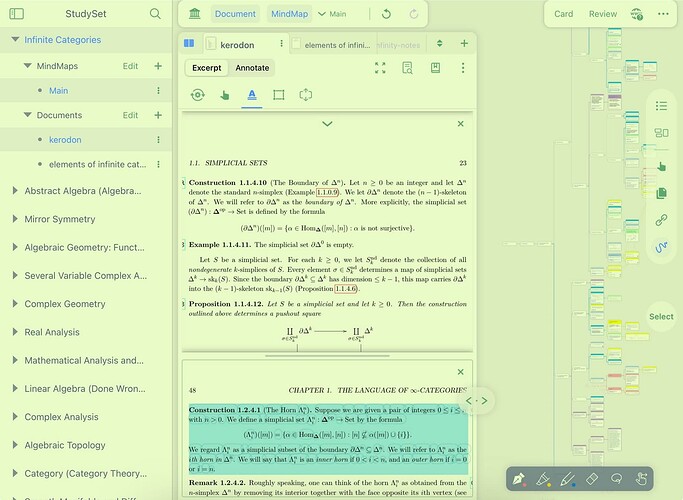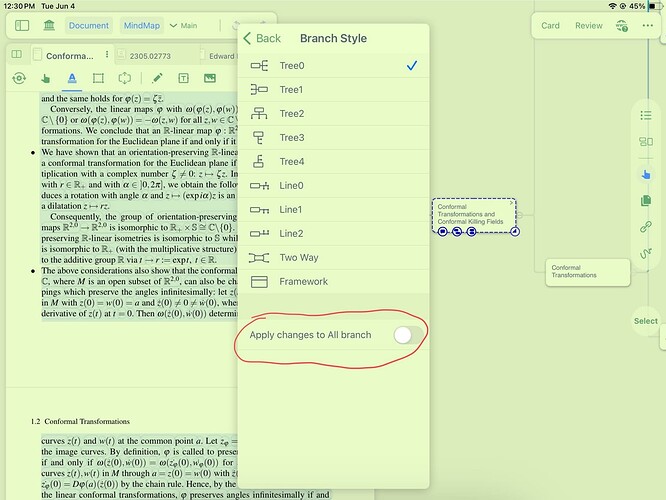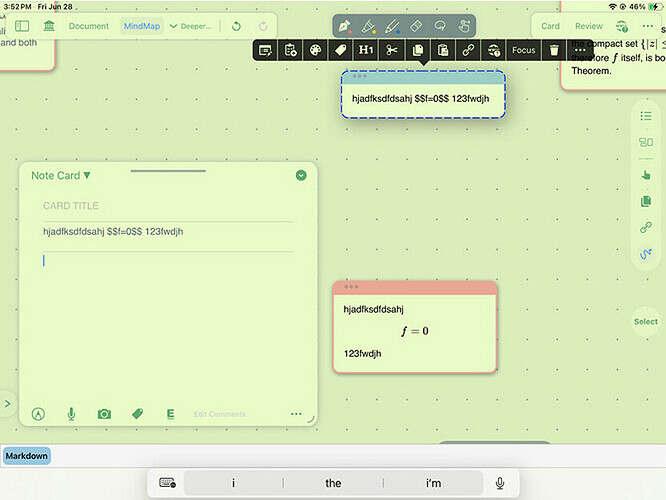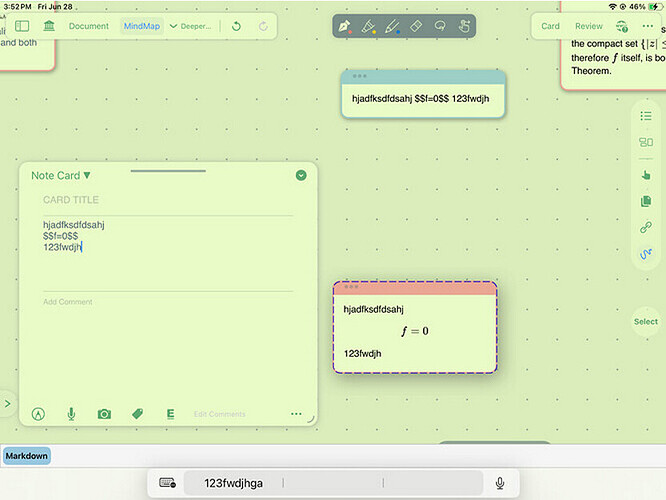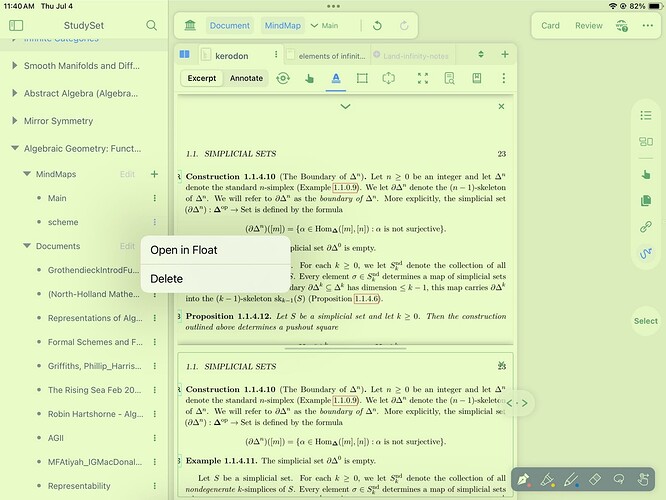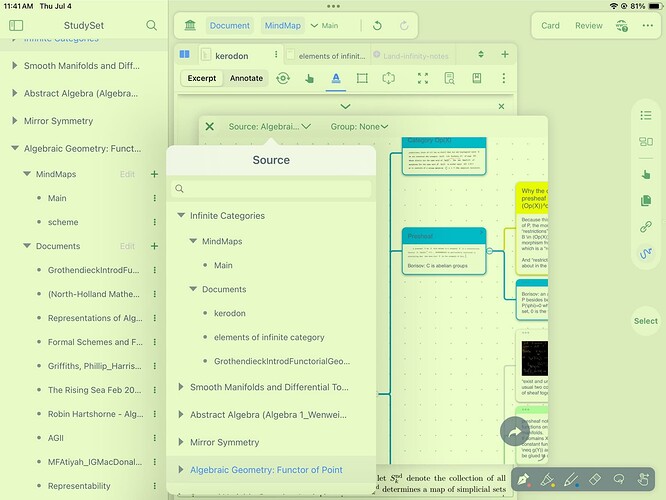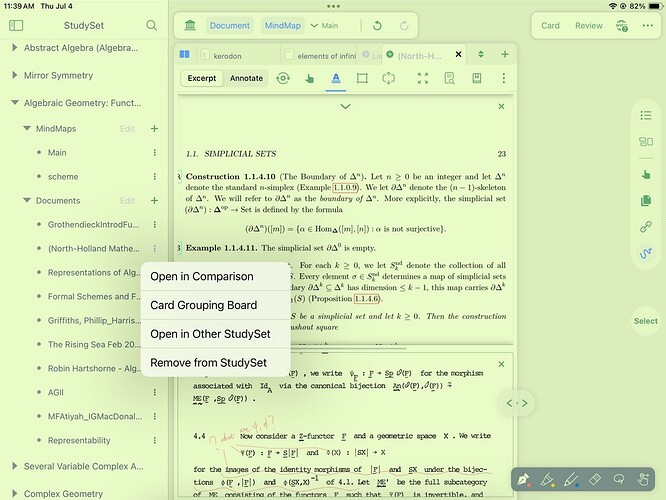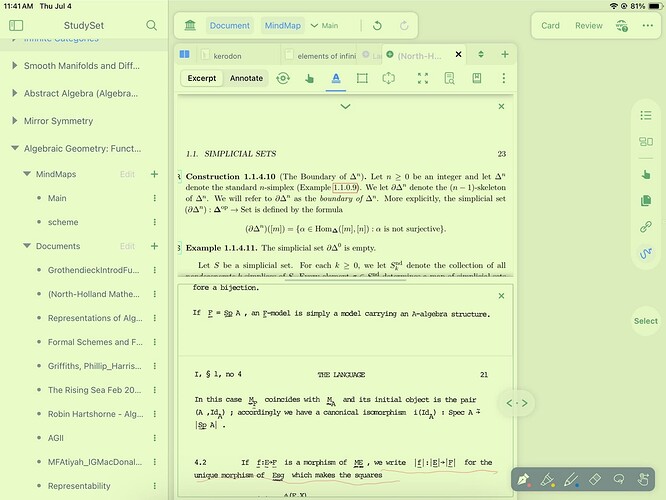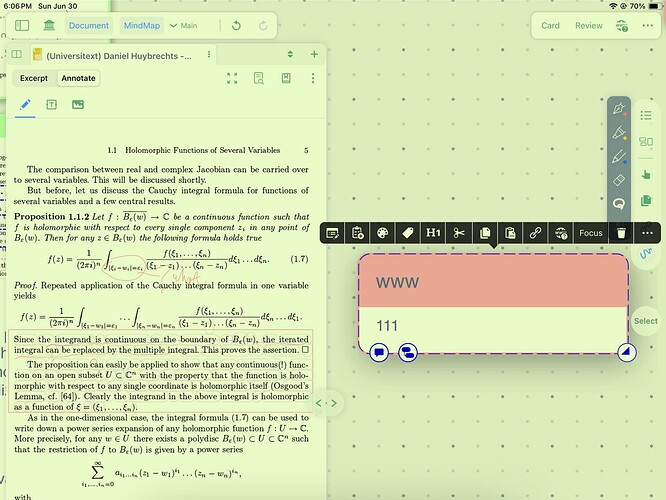Since an official user’s manual of MN4 is still not yet released, I’d like to share some of the tips of use and new features I found useful of MN4.
To guarentee the clarity, I attach pictures or videos in the end of some of the items.
- MN4 crashes less often than MN3.
- The toolbar on the left side can make it easier to switch between different mind-map notebooks: one can switch between different mind-map notebooks without returning to the home screen first.
- It is safe to edit the texts excerpted from the documents in the note card without worrying one’s edit will disappear after one adjusts the range of the excerpt.
If one only excerpts texts but doesn’t edit the texts, the texts will change (as expected) as long as the excerpt on the document changes. But after excerpting texts with the “A and double underline” card excerption tool and editing the texts in the note card, the texts in the note card remain invariant even if the user adjusts the excerpt in the file. (In MN3, when one changes the excerpt in the file, the texts in the note card change correspondingly. Then one will lose his edit.)
- Q: As is shown in the video, I changed the branch style of the mind map into “tree” at the beginning. Then, when I use the “grouped by table of contents” to add new note cards, the branch style of the mind map will be automatically transformed into “framework”. So I need to change the branch style to “tree” manually whenever I add a new note card. This is too awkward. Could anyone tell me a way out?
A: After changing the branch style to “tree”, as long as the “apply changes to all branch” (as shown in the picture below) is turned off, the branch style won’t be automatically transformed back to “framework” after adding another new note.
- If the two note cards are merged, their colors can be changed simultaneously. (The colors of the two note cards can only be changed respectively after merging in MN3)
- When one single-clicks a note card, one can select it.
When one double-clicks on the texts/screenshots on a note card, one can edit them.
When one single-clicks the arrow on the upper-right of a note card, one can see the index of its mind map locations and document locations. And one can go to its location in the document in the way shown in the following video.
- The best new feature in MN4 is the built-in Markdown. Typing inline formulas in the note card is straightforward.
The way to type displayed style formulas in note cards is as follows:
In the blue note card above, the “$$(formula)$$” is not typed in a separate line, and it won’t be compiled. (But a usual Markdown editor can compile it in this case).
In comparison, the “$$(formula)$$” can be compiled as displayed math formula if it is typed in a separate line, as shown in the red note card below.
- The “Open in Float” is a convenient tool to see another mind map (in the same or different notebooks) or a different area in the same mind map without leaving the current position (in the mind map) in the main window. One can also create links between a note card in the floating window and another note card in the main window.
- The document in another mind-map notebook can also be viewed by “open in comparison” without joining the current in the current mind-map notebook.
- One can tap the “H1” button to change the title of the card into the first line of the card, or change the first line of the card to the title of the card.
Some of the items above are duplicates of my previous posts, but for convenience, I’d like to include them in this post again.