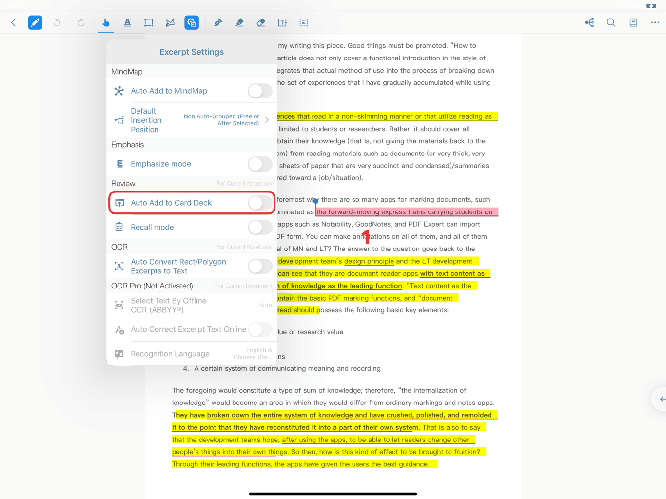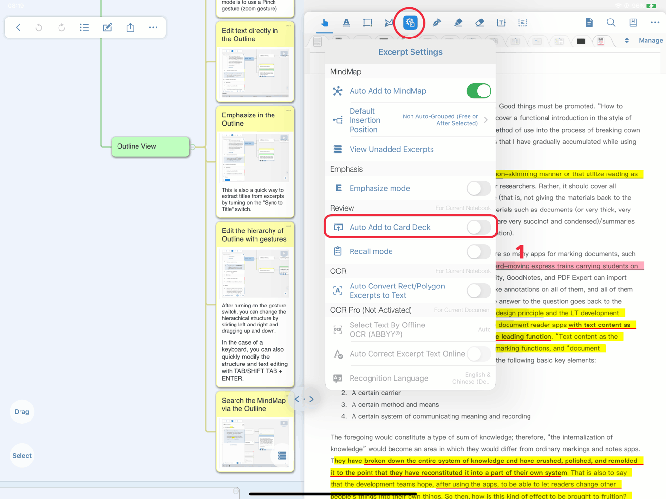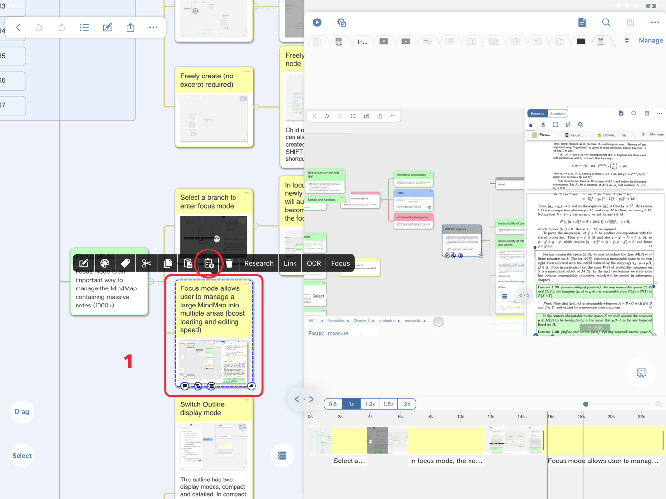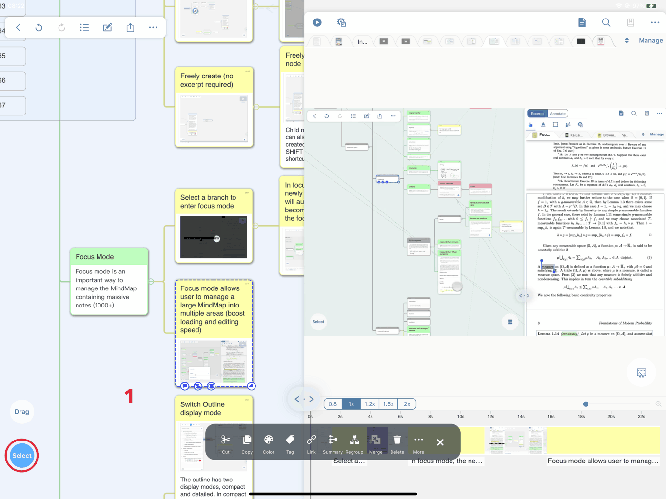Adding cards to the deck
How to add to a deck automatically
After turning on the “Auto Add to Card Deck” feature, the cards added later will be automatically added to the selected deck, but the previous cards will not be added automatically.
Under the document module → Click the “ Extract” icon in the upper left corner
Extract” icon in the upper left corner
→ Then click “Extract Settings  ” in the toolbar
” in the toolbar
→ Turn on “Auto Add to Deck”
→ In the interface that pops up, click the “Bind to” corresponding to the card group you want to add (you can also click the first “Bind to” and enter a name to bind to the new card group)
→ Newly created cards are automatically added to the deck
The entire process gif
Under the studying module → Click “Extract Settings  ” in the toolbar
” in the toolbar
→ Turn on “Auto Add to Deck”
→ In the interface that pops up, click the “Bind to” corresponding to the card group you want to add (you can also click the first “Bind to” and enter a name to bind to the new card group)
→ Newly created cards are automatically added to the deck
How to manually select Add to Deck
Add a single card
Click on the card → then click on the “Add to Review” icon
→ In the pop-up interface, you can add to the existing deck, click the corresponding “Add to”
→ Or click the first “Add to” and name it to create a new deck
→ Cards will be added to this deck
The entire process gif
Add multiple cards
Multi-select cards → Click “…” in the lower toolbar that pops up, and then click the “Add to Card Set” icon
→ In the pop-up interface, you can add to the existing deck, click the corresponding “Add to”
→ Or click the first “Add to” and name it to create a new deck
→ Cards will be added to this deck
The entire process gif