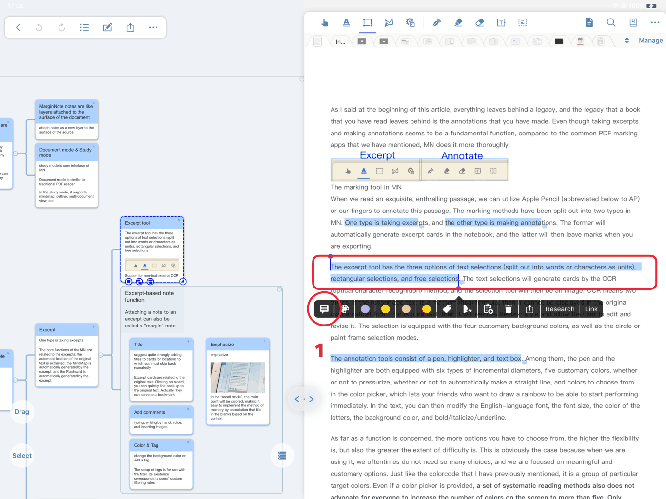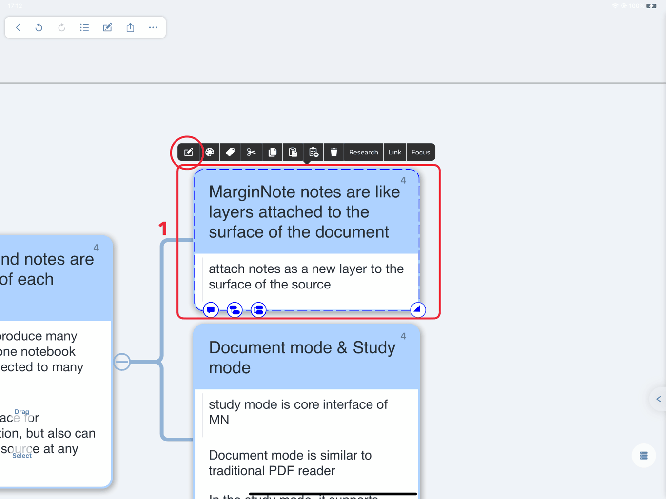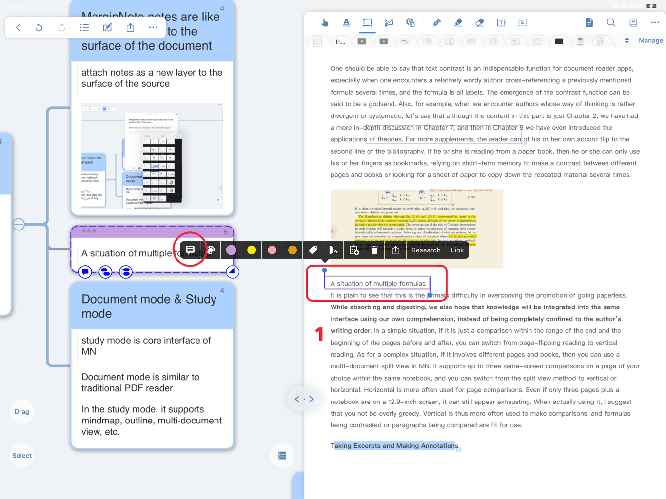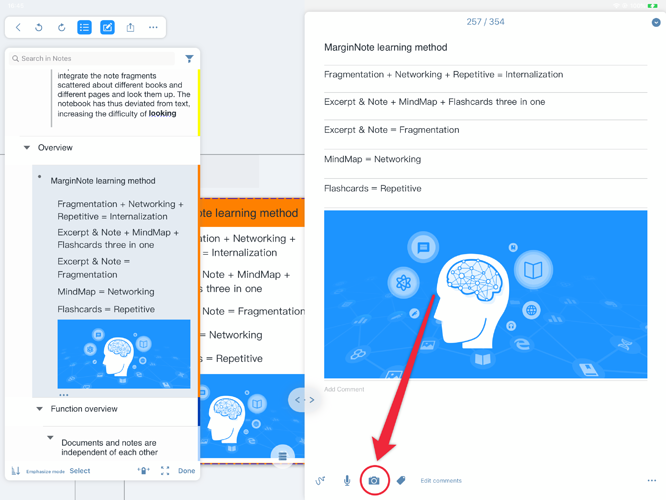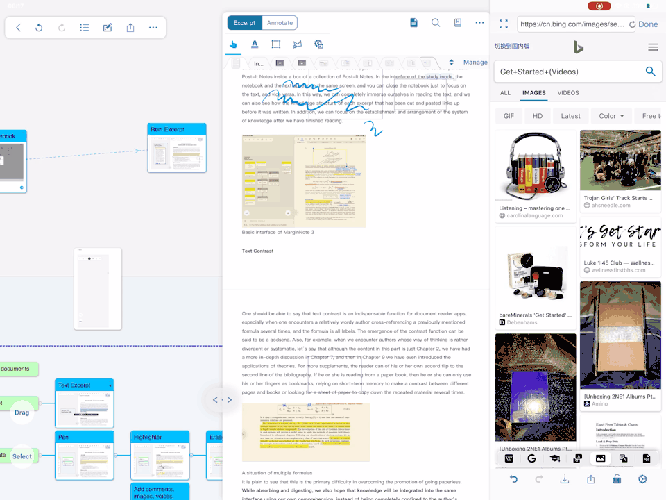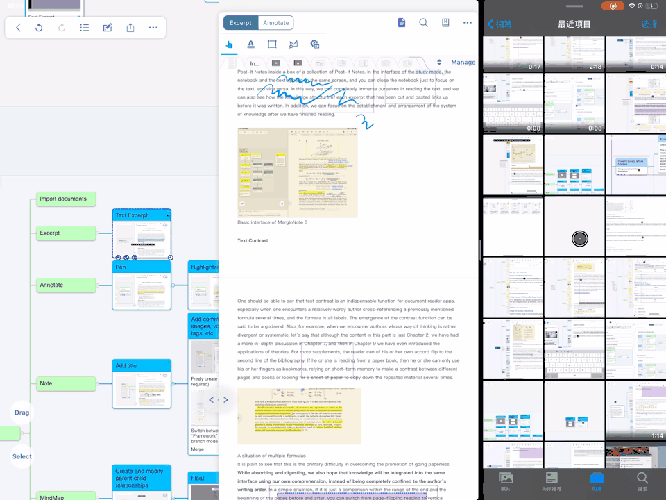Adding pictures to card comments
In the document module → Selected notes
→ Click the icon on the far left of the toolbar to open the card editor
→ Click the “ ” icon in the lower left corner
” icon in the lower left corner
→ Select “Camera” or “Photo Library” to add pictures
The entire process gif
Or in the studying module → select the card
→ Click the icon on the far left of the toolbar to open the card editor
→ Click the “ ” icon in the lower left corner
” icon in the lower left corner
→ Select “Camera” or “Photo Library” to add pictures
Or in the studying module → under the document interface → select notes
→ Click the icon on the far left of the toolbar to open the card editor
→ Click the “ ” icon in the lower left corner
” icon in the lower left corner
→ Select “Camera” or “Photo Library” to add pictures
The entire process gif
“ ”icon
”icon
Or in the studying module → from the browser in the research function, drag the picture to the card → add a picture
The color of the card frame changes when you drag the picture
The entire process gif
Or in the studying module → drag pictures from other apps to the card → add pictures
The color of the card frame changes when you drag the picture
The entire process gif