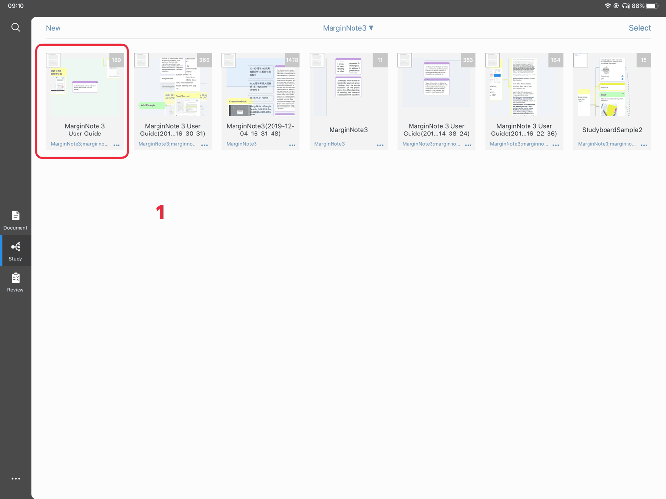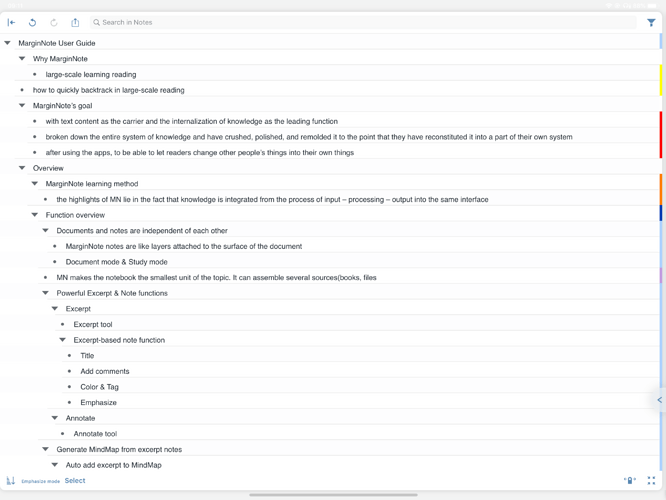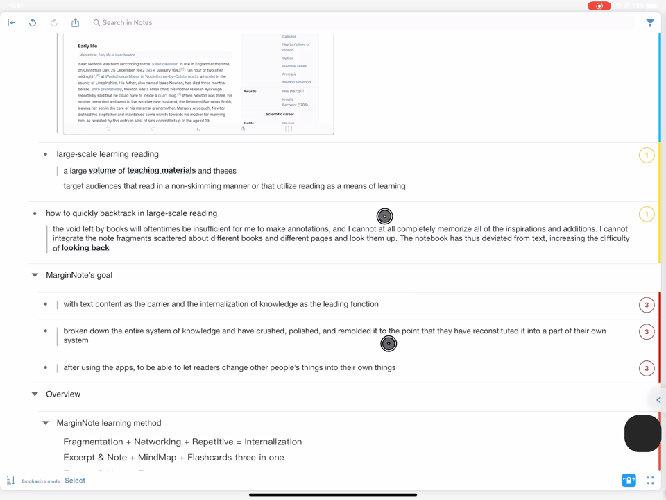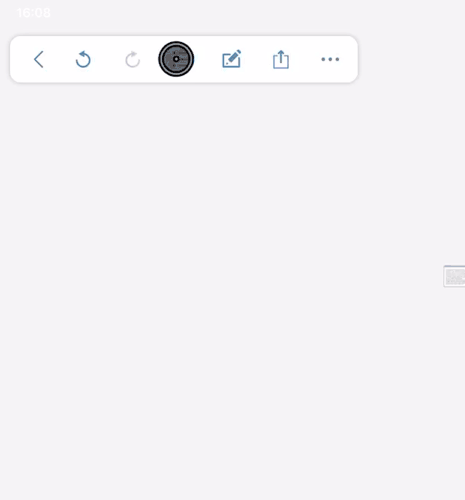Gestures
Swipe gesture
-
In the studying module → enter the notebook → open the brain map interface → click the list icon in the upper left corner
-
→ Click the “Edit” icon in the lower right corner of the outline list → Click the “↤⋂↦” icon below the list → Open the outline indent gesture, you can slide the card left and right to change the outline level
Zoom gesture
-
The outline has two display modes: compact and detailed;
-
In compact mode, the outline shows only the title, which is suitable for browsing and editing the outline structure
- In the detailed mode, it is suitable to view and edit specific content. If you want to switch the outline display mode quickly, you can use the Pinch gesture (two-finger pinch and zoom gesture).
The second way: enter the outline list, click the leftmost icon at the bottom (not available in outline edit mode, you must exit the edit mode) → zoom