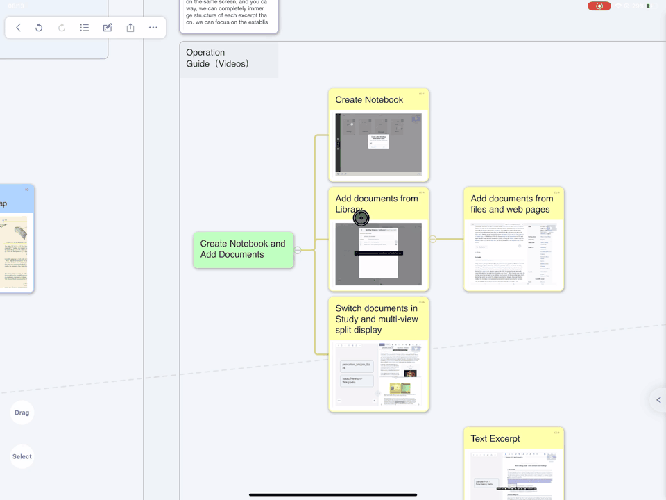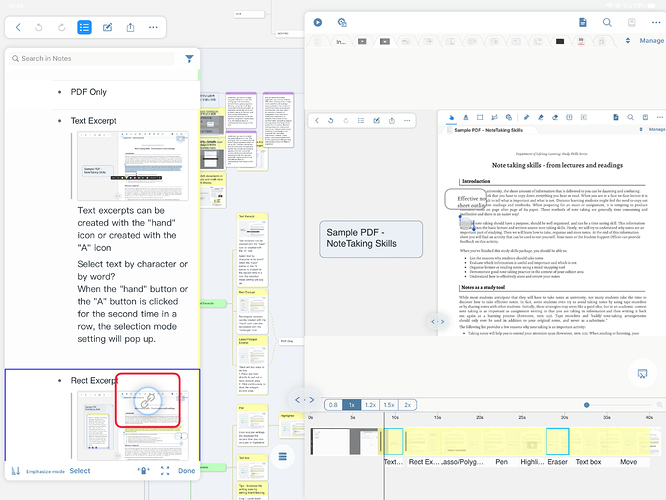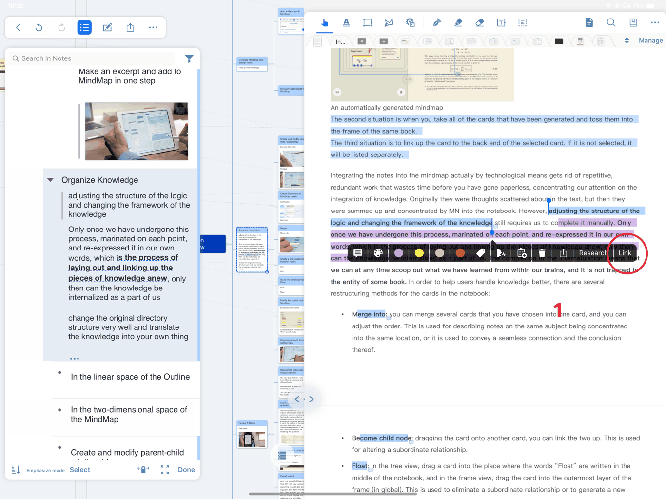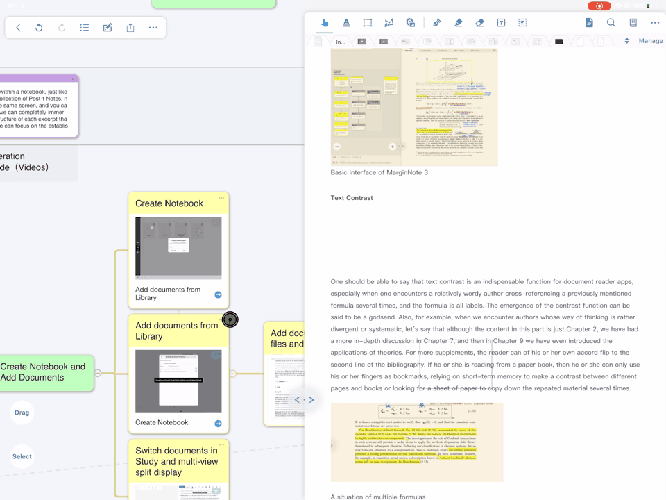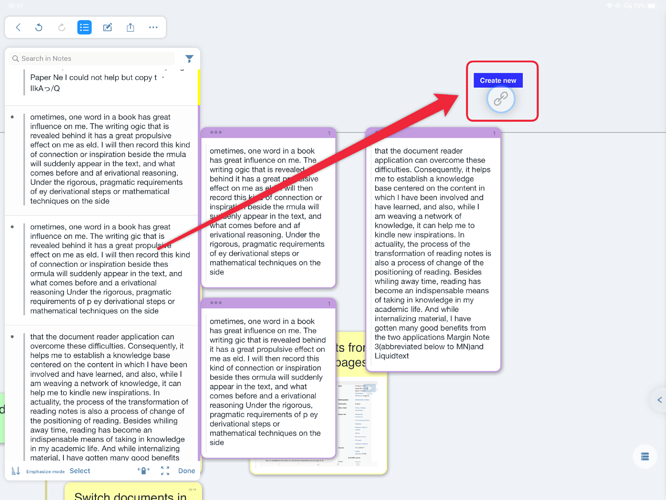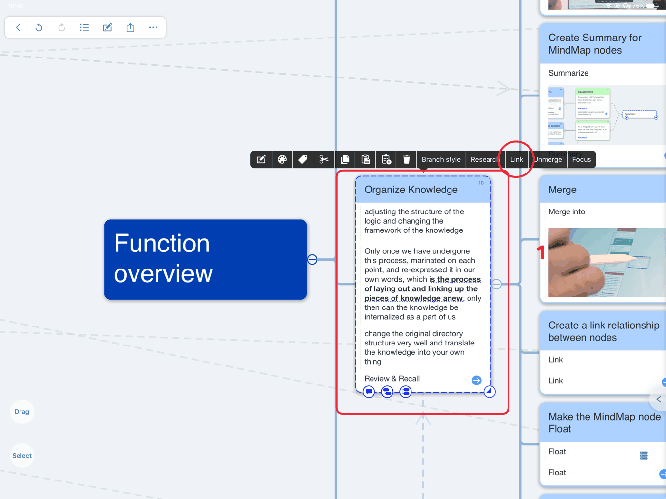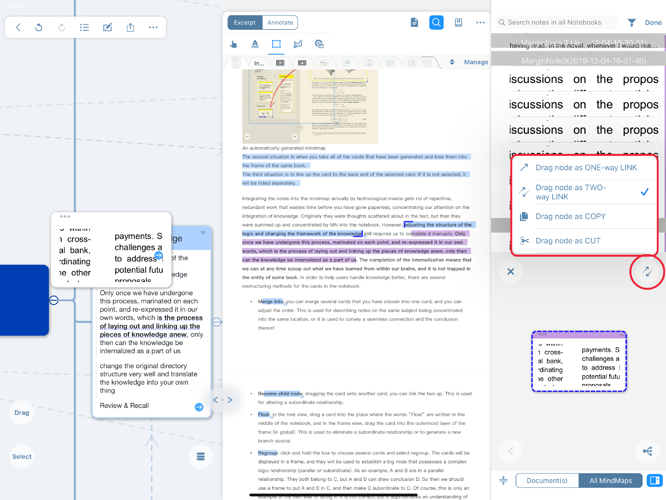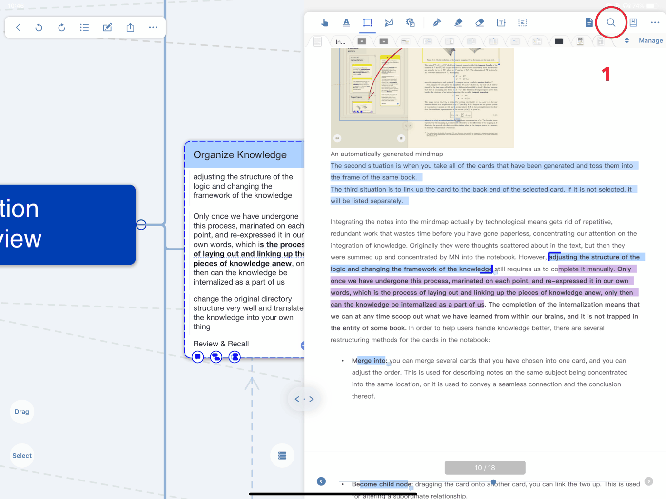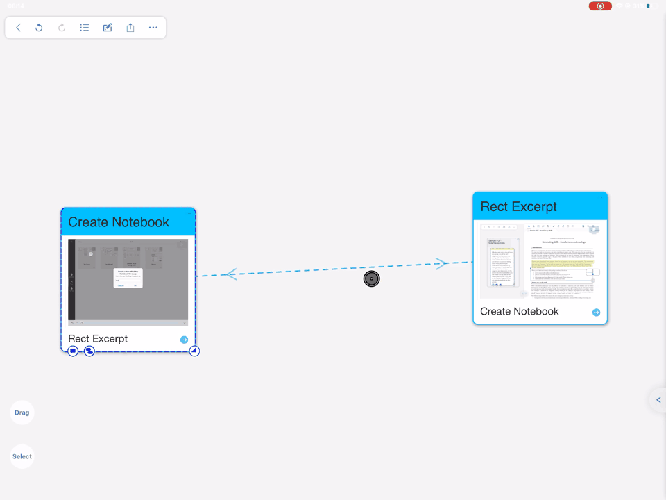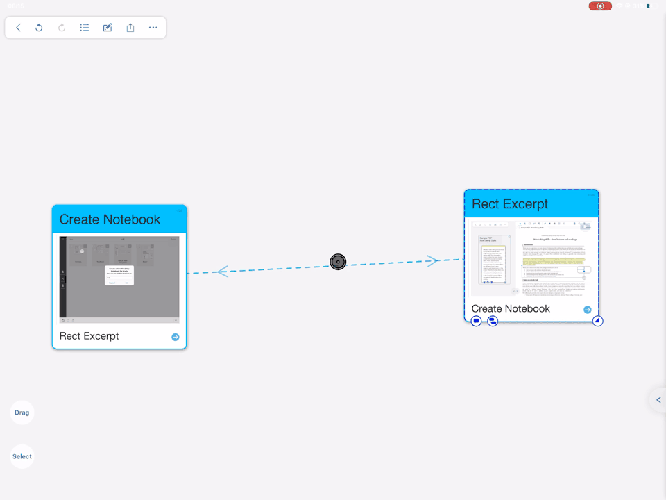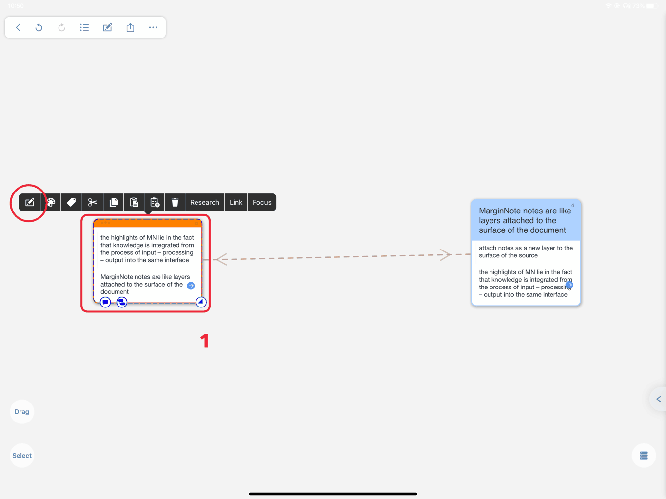Linking the cards
Use link between cards
Select a card in the BrainMap or outline interface, or a note in the document interface
→ Click “Link” in the pop-up toolbar
→ Then drag the “ ” symbol above the card to be linked → The color of the card frame changes
” symbol above the card to be linked → The color of the card frame changes
→ Release the drag and the two cards are linked
Three interfaces can be linked to each other (outline  mind map
mind map  document)
document)
The whole flow of gif in the brain map interface
Operation example in outline interface
The entire process gif in the document interface
The entire flow of the brain map interface to the document interface gif
The entire process gif in the document interface
Operation example in outline interface
The whole flow of gif in the brain map interface
Not available in focus mode. If dragged into a frame, a link is established with the frame.
→ Create a link with a new card
→ Then drag the “ ” symbol in the blank space of the brain map to display “New”
” symbol in the blank space of the brain map to display “New”
→ Click “Link” in the pop-up toolbar
Select a card in the brain map or outline interface, or a note in the document interface
the link mode
The entire process gif
→ Drag the card in the cerebellum map to the card, blank space or document note where you want to create a link
“Copy mode” (no link generation)
“Two-way link mode” (both cards generate links)
“One-way link mode” (only links to searched cards)
→ In the pop-up interface, select the link mode:
→ Click the “ ” symbol in the upper right corner of the pop-up cerebellum
” symbol in the upper right corner of the pop-up cerebellum
→ Click on the found notes
In the learning module, [Search all brain map notes using “ ”]
”]
Remove link between cards
Click on the link line in the mind map to choose to delete the bidirectional or unidirectional link
delete the bidirectional link
delete the unidirectional link
There are no link lines in the mind map, or the link is not edited in the mind map
→ Enter the card edit box, click “Edit Comment” at the bottom
→ Delete the linked note to unlink the current card to another card.
The link from another card to this card needs to be deleted from the card edit box of another card.
The entire process gif