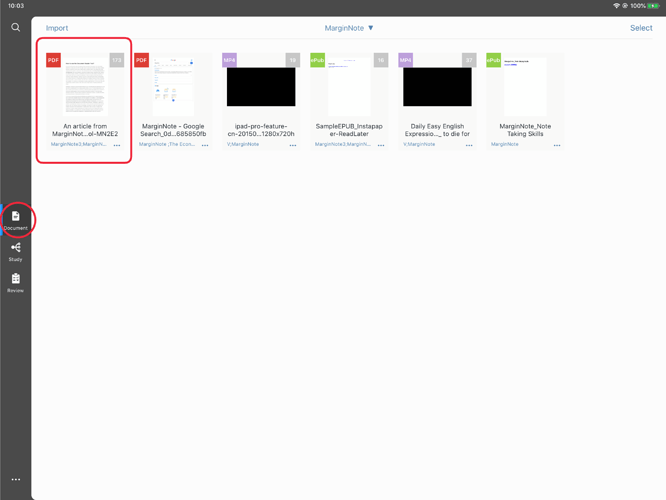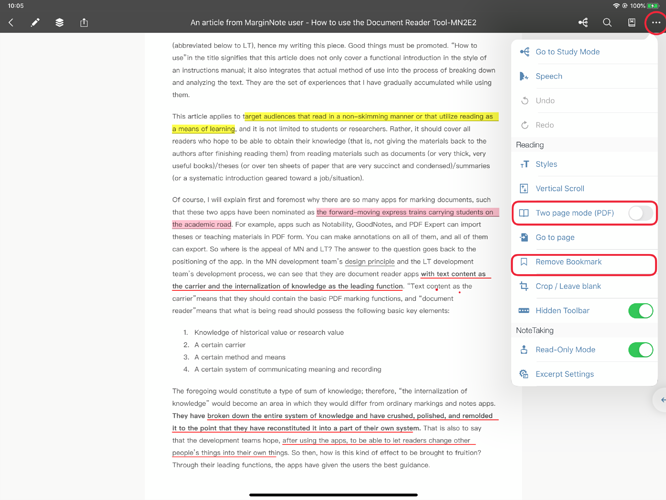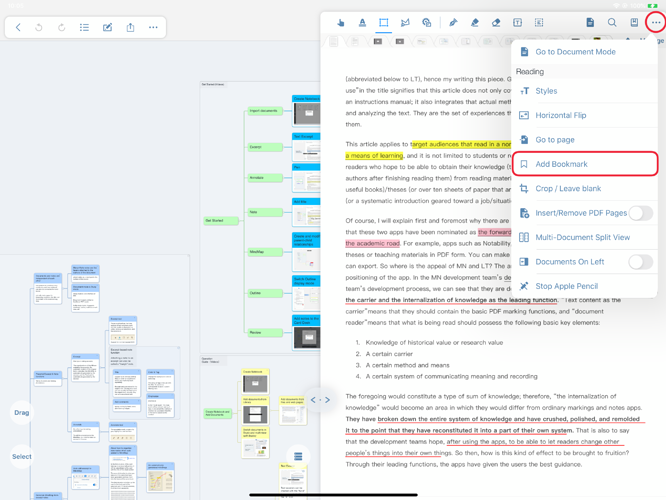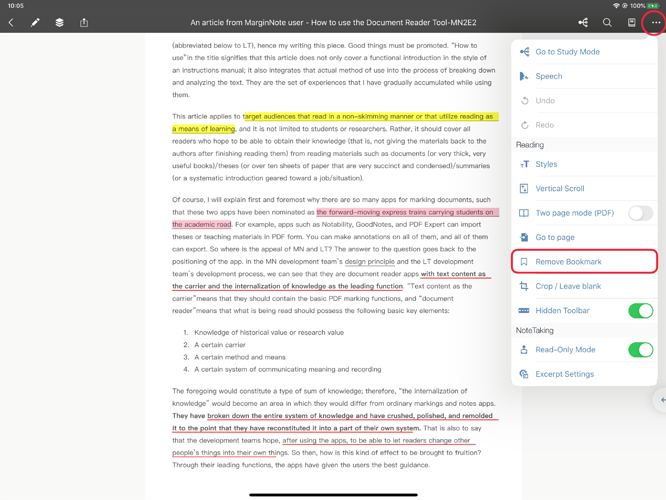Managing bookmarks
To ensure the location of bookmarks is accurate, do not browse in two pages side by side. When PDF is in two page browsing mode, the first page on the left is bookmarked by default.
-
To add bookmark
-
Document module
Document module → Open Documents
→Move to page to bookmark → Click on the top toolbar more features Icon
→ To ensure the accuracy of bookmark adding, you can first turn off the Two page mode (PDF) in the pop-up interface
→ Click Add Bookmark again
-
Study module
Study module → Open Notes
→ Move to the page you want to bookmark (select the document you want to view in multi view Reference)
→ Click the more features icon on the right side of the Top Toolbar
→ Select Add Bookmark from the pop-up drop-down menu
-
-
Delete bookmark
For the bookmarked page, the original add bookmark function button will be displayed as delete bookmark. Click to delete the bookmark.