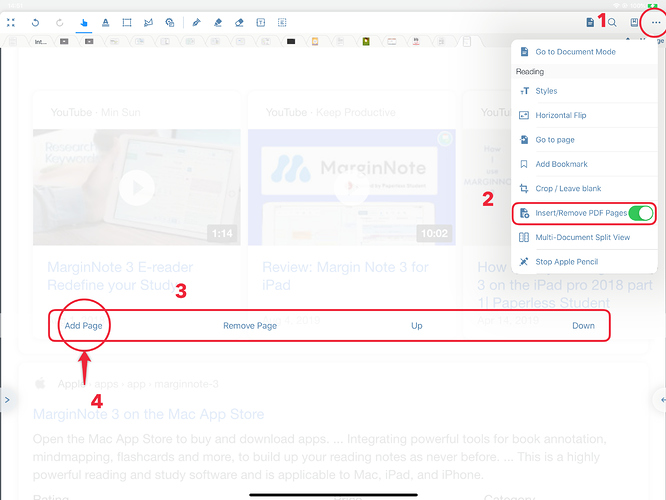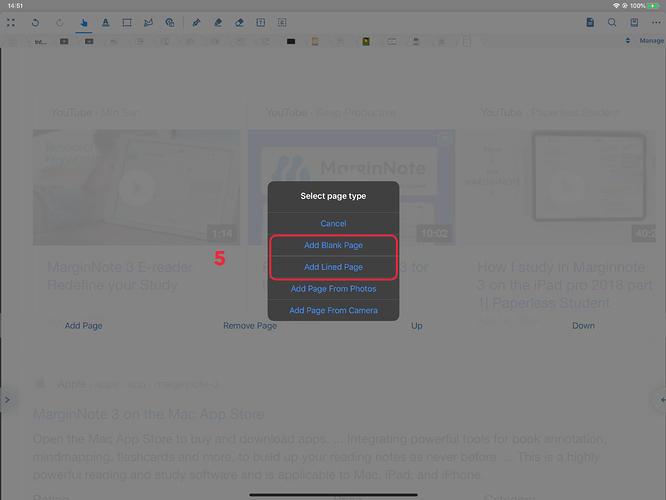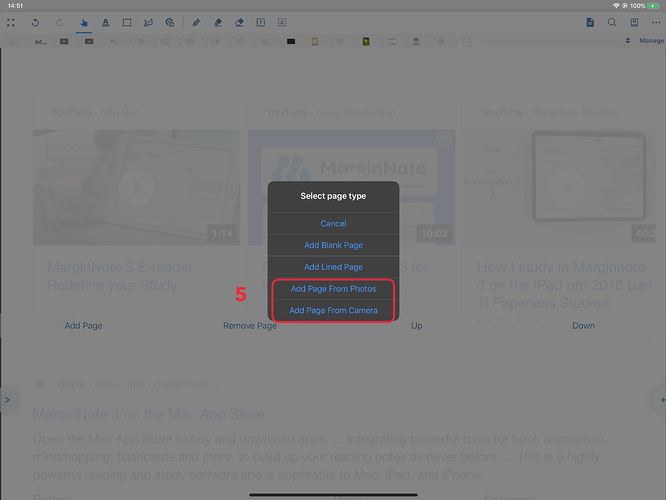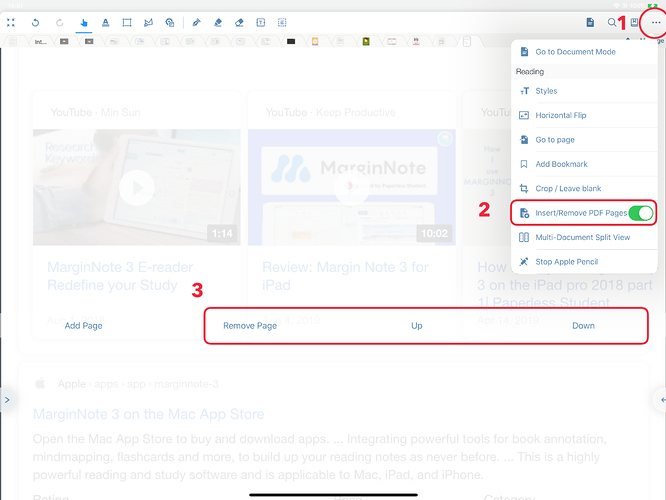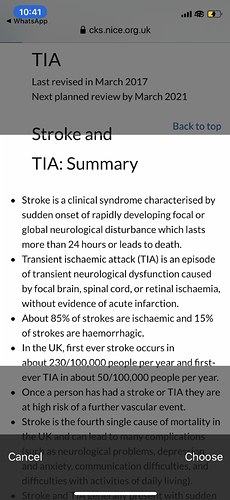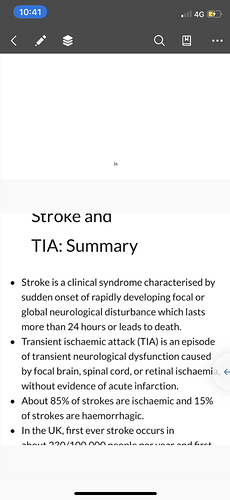PDF Editing
Support for inserting blank and lined pages (PDF)
It’s convenient for us to insert blank pages and lined pages to record our sudden ideas at any time. For some users who use marginnote to do exercise, we can quickly record their own notes and add some drafts. This new function is even more ingenious.
How to operate**?**
- In study / document mode, click on the “···” at the top right corner
- Turn on Insert / Romove PDF pages function
- At this time, we will find that there are four options in the middle of the page: Add Page, Romove Page,Up and Down
- Select Add Page
- Select Add Blank Page / Add Lined Page in the pop-up interface, and the page will be added after the selected page!
Operation steps 1-4
Step 5
Support for adding pages (PDF) from picture libraries and cameras
- Related to adding blank pages and lined pages, adding pages from picture libraries and cameras is also an important step in the learning process,So when the teacher didn’t send PPT and it was inconvenient to take notes, you can use this new function to take photos and import them into marginnote!
How to operate?
- In study / document mode, click on the “···” at the top right corner
- Turn on Insert / Romove PDF pages function
- At this time, we will find that there are four options in the middle of the page: Add Page, Romove Page,Up and Down
- Select Add Page
- In the pop-up interface, select Add Page From Photos / Add Page From camera (you need to open relevant permissions for marginote3 here), and the photo will be added after the selected page!
Operation steps 1-4
Step 5
Support to delete PDF pages and modify PDF page order
- Sometimes due to the error in PDF production, our PDF documents may have invalid pages or page sorting errors. In this update, we also added the function of deleting PDF pages and modifying PDF page order.
How to operate?
-
In study / document mode, click on the “···” at the top right corner
-
Turn on Insert / Romove PDF pages function
-
At this time, we will find that there are four options in the middle of the page: Add Page, Romove Page,Up and Down
-
Select Romove Page/Up/Down
Note here: after a new sorting operation is performed on PDF, the synchronization speed to other devices will be slow. It is recommended that the exported notebook backup be sent directly to other devices through Airdrop.
Support to delete PDF pages and modify PDF page order