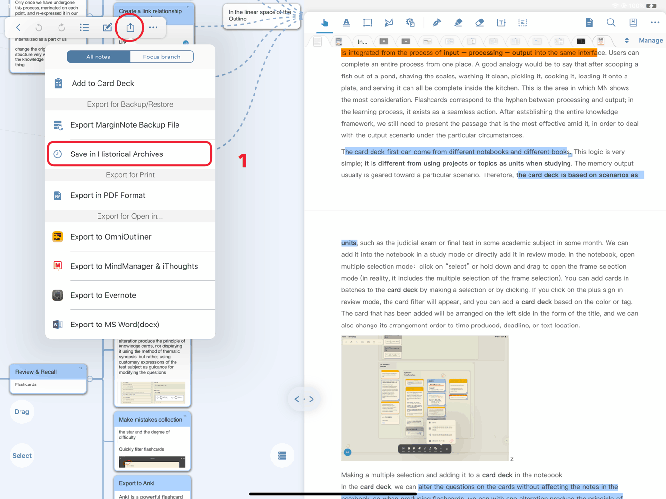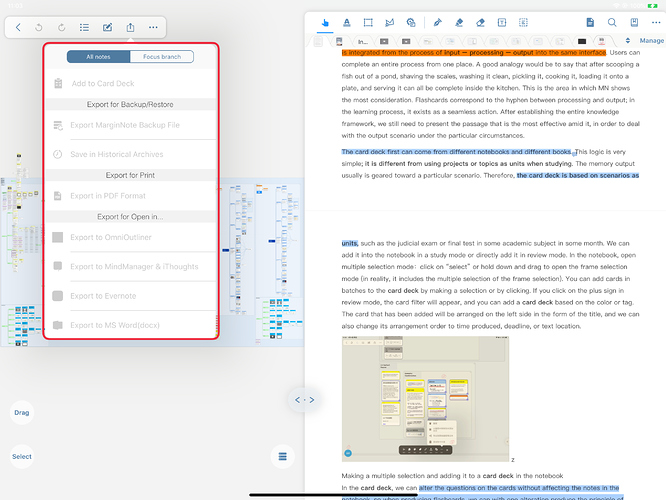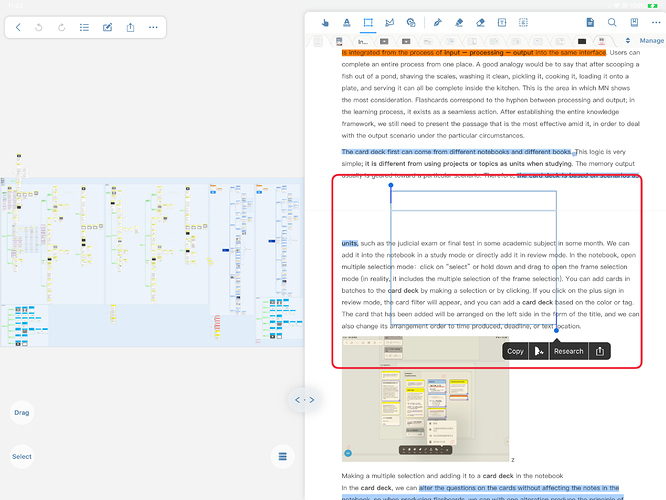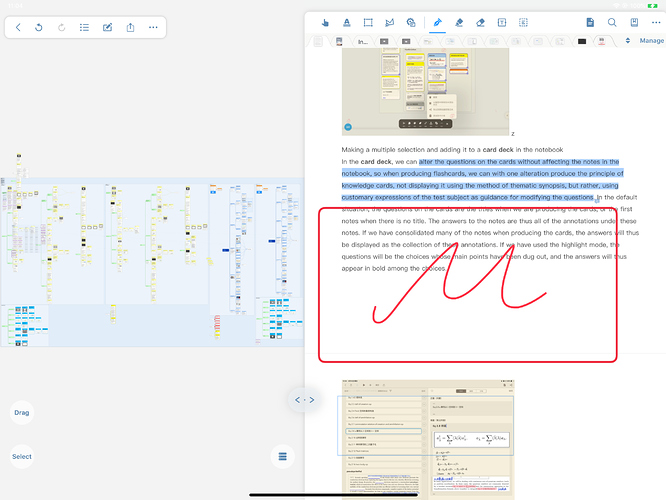Saving in historical archives
What is “Save in Historical Archives”
Historical archiving is to save historical versions.
First, just in case the data is wrong, you can trace back (previously when users said that there was an accident when synchronizing the data, the old data washed out the new data, causing a lot of data to be lost. Now in this case, Data is automatically archived before data errors, improving the security of data synchronization.);
Second, historical version comparison can be performed, and double-open comparison can be performed if necessary.
How to archive history?
Automatically:
At present, there is only one case where the archive is automatically created, which is the case that the notes are deleted due to synchronization. It is automatically archived in advance on the device that is being synced.
Manual operation:
In the document, study, and review mode export options, select “Save in Historical Archives”
In the main interface, select “Historical Archives” in the lower left corner …
Switch to the corresponding notebook mode, click “View” after selecting it to open this history archive.
Operating procedures
Related instructions:
Does archiving take up space?
The historical version is cheap to save, and generally requires little storage overhead. For example, a 300M single notebook backup, a historical archive only needs 8M.
Can I edit in the archive?
It cannot be edited and is read-only (eg free MarginNote browser).
Many editing functions are not available
Excerpt tool is selection effect
After the annotation is written, the mobile page is cleared