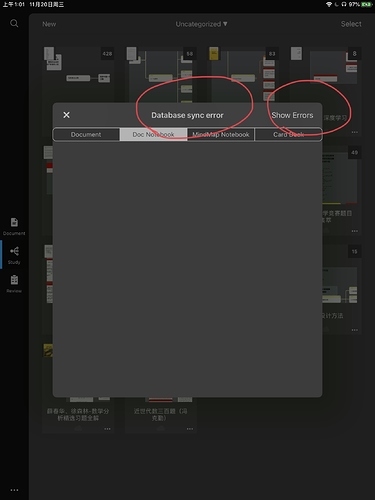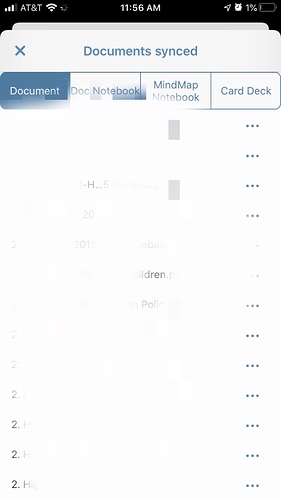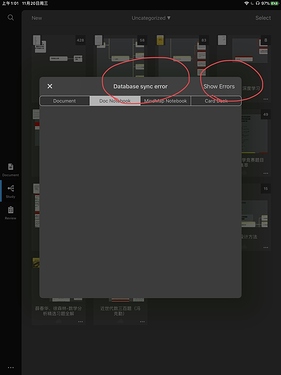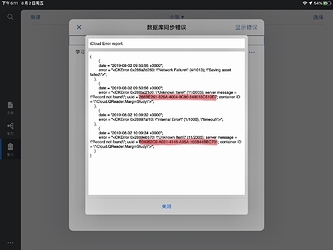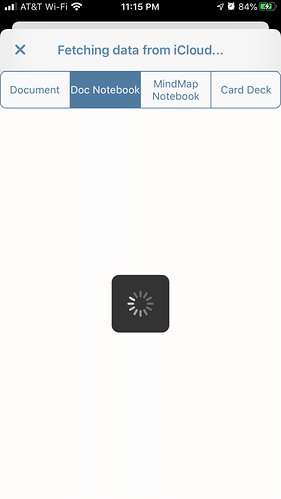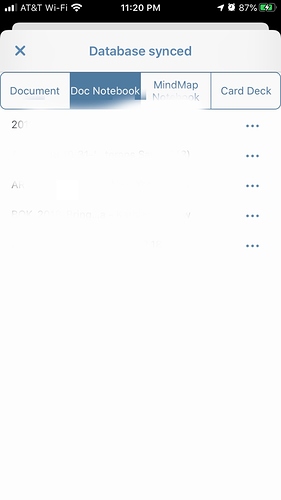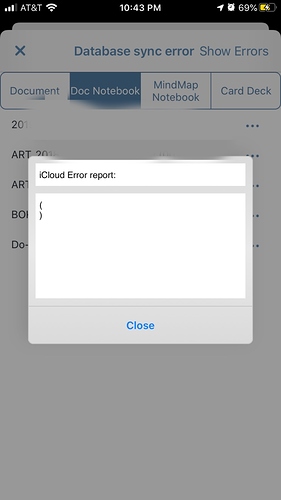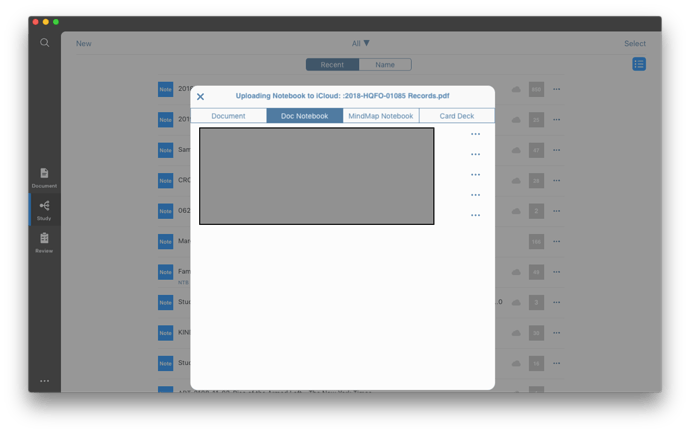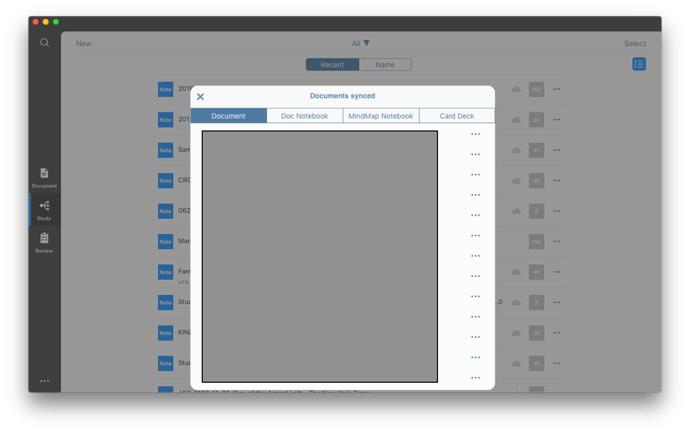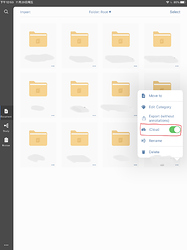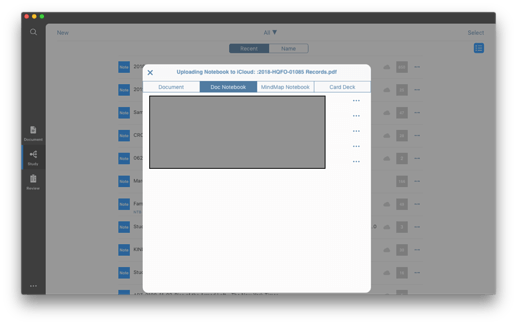Actually, scratch that. When I toggle from Notebooks to Documents, and then select Cloud Sync, the files appear in the first Documents tab (under “Documents Synced”).
Can you provide us with some mosaic screenshots( I mean pixelate), it means a lot to us.
I’m trying to figure out how to do that. Feel free to provide guidance.
To be clear, all one sees is just the files in my “Documents synced” window. I don’t see any disparity between the screenshot you have and what’s on my phone (apart from the different file names, of course). So, I’m not clear what my screenshot might show that would be helpful to you.
Screenshots of the status bars on the four tabs in total are highly appreciated.
Let me clarify. You asked me to…
I’m asking for guidance on how to produce pixelated screenshots for you. Thanks.
Or you can just cut out the privacy sections of your screenshot, only keeping the status bars.
Here’s what you asked for, though I don’t understand how it will help your cause. Happy to further assist if I can. Just let me know.
Thanks!
Hello, jprint,
Could you please provide us with two more screenshots of “doc notebook” and “ MindMap Notebook” tabs?
Further more, if you see “database sync error” at the top of the page, please tap on “Show Errors”, and your iCloud error report may contain “uuid= 288BE2… ” shown as the following picture, please copy the whole corresponding alphanumeric characters , type “ marginnote3app://note/ “ in Safari URL bar, followed with the pasted uuid, and you will search out the error-related spots in your notebook, please send us that notebook for us(marginnoteservice@gmail.com).
Apologize again for the inconvenience.
Sincerely,
Bryan
MN Support Team
OK, I think we’re getting there… First of all, I don’t have anything in the MindMaps or Cards tabs, so don’t worry about that. Second, this is what I get when I click on the Notebooks tab…
In other words, it’s taking a very long time to process and open this tab! Anyway, this is the tab when it’s actually open…
And this is the error pane you requested…
By the way, I’m just sending you the panes from my iOS, not for my Mac iOS app —but I’d be happy to send you those as well. I’ve already quickly checked those pains, and didn’t see anything remarkable. However, I took a very long time to open the Notebooks tab in the MacOS MN app — but it didn’t show any errors.
Let me know if you need anything else.
Hello jprint,
Thank you very much for providing us with these screenshots.
It’s clear that there is no sync error in your iOS app. Could you please send us corresponding screenshots from your macOS app?
Sincerely,
Bryan
Hello,jprint,
Thanks for your reply.
Here is the latest beta version (3.5.7.2) of macOS app. You & @JournoProf and all devoted users are welcomed to download it by clicking the link below, but please give us feedback if the sync still does not work between different platforms. Thanks again!
Download link: iCloud
Looking forward to hearing from you!
Sincerely,
Bryan
MN Support Team
Thank you for this. I’ve downloaded the app, run sync several times, but it’s still not updating any of the files that I’ve annotated on the MN iOS app to the MN MacOS app.
Please let me know if there’s anything else I can to — or I do I can share with you.
Thanks!
Hello, jprint
Have you selected “iCloud” for the corresponding document you want to sync its annotations both in iOS and MacOS app?
The most reliable way to sync between devices, is doing a “handoff” operation when you finish on one of the devices you’re using MN.
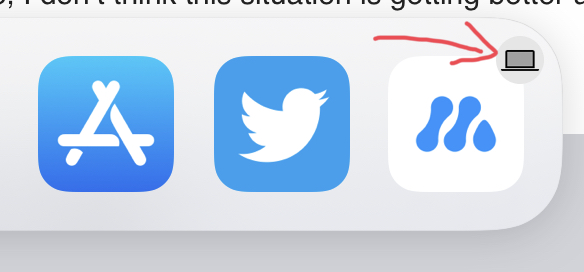
To be more specific, for example, say you’re operating on MN for Mac, you finishes, then you switch to another window then switch back. If you’re using an iPad with iPad OS 13, an MN icon with a smaller computer icon on the right top corner will appear in the dock (the far right side, “recent used app” area). Then click the MN icon, your MN for iPad will open and automatically sync the opened doc from Mac, and ask if you want to replace or merge the doc.
iCloud syncing is not reliable so I’ve been using this approach for a while. In my opinion, syncing doc via iCloud drive but syncing mind node database via cloud kit is not a good idea. Unless the dev team switch to another approach that syncs the mind node in another xml based format and put them into iCloud drive in the future, I don’t think this situation is getting better anytime.
Hello, gykpro
Welcome to the MarginNote Forum and thanks for your suggestions.
Yes, you are right. Currently, the key of the sync issue is that MN uses Cloud kit to sync doc notebooks.
Originally, developer-min thought Cloud kit may do better at real-time sync, which has been proved a failure. And we will take your advice into account and solve the sync problems as soon as possible. (It really needs time because developer-min has to modify a lot of code.)
By the way, we will sincerely appreciate it if you can give us more suggestions. Thanks again!
Bryan,
MN Support Team
Hi @Sushi_Support-Team , Sorry for my late reply. Yes, that’s the settings I selected, but it’s still not syncing properly.
Are there any other ways to fix it that you’d suggest? Are there other steps you’d recommend for properly setting up files, folders, and notebooks so that they sync properly between iOS and MacOS platforms?
I’m really at a loss as to how to proceed.
After testing between iOS, iPadOS, and macOS, it seems that the issue with syncing, at least in my case, is that my documents weren’t being reliably uploaded to iCloud (there’s a dotted cloud icon next to the file name in my file explorer). Once the documents were uploaded, then they would sometimes appear automatically in my mindmpa/document list, but manual sync would work reliably to “force” a pull from the cloud.