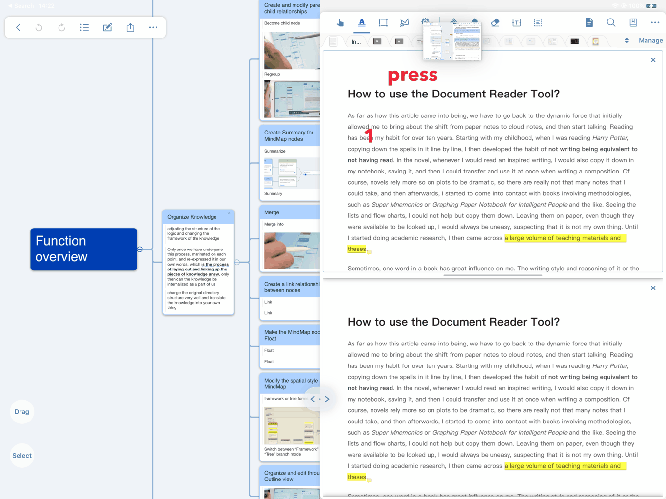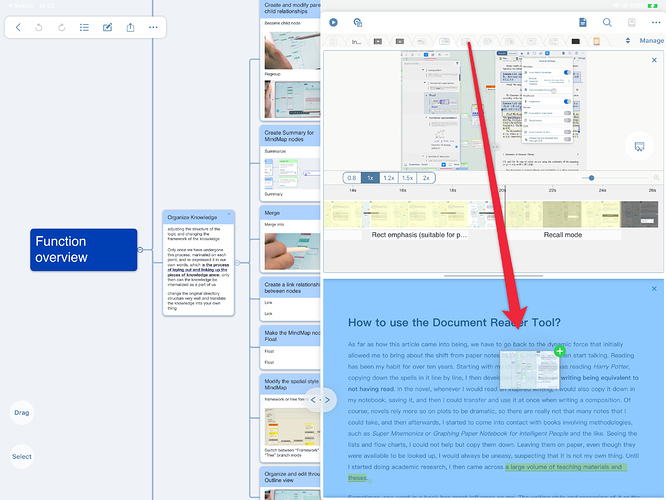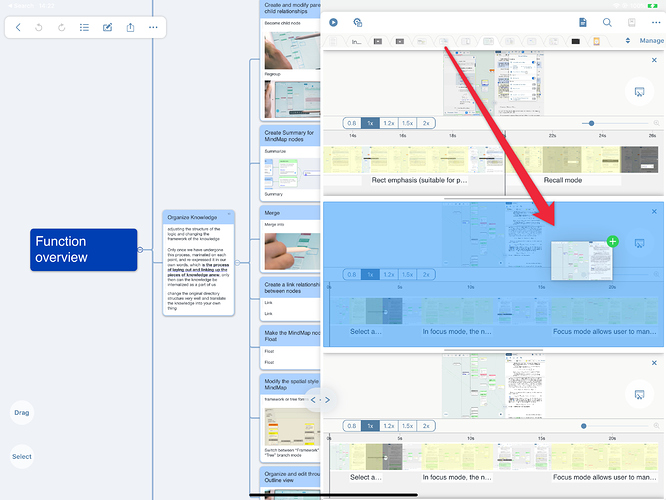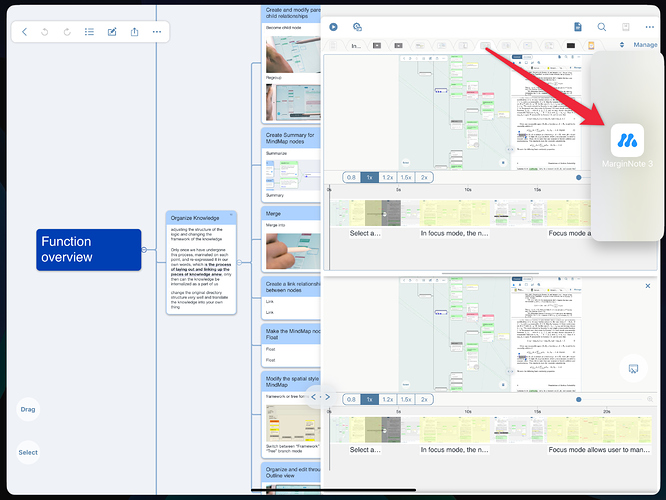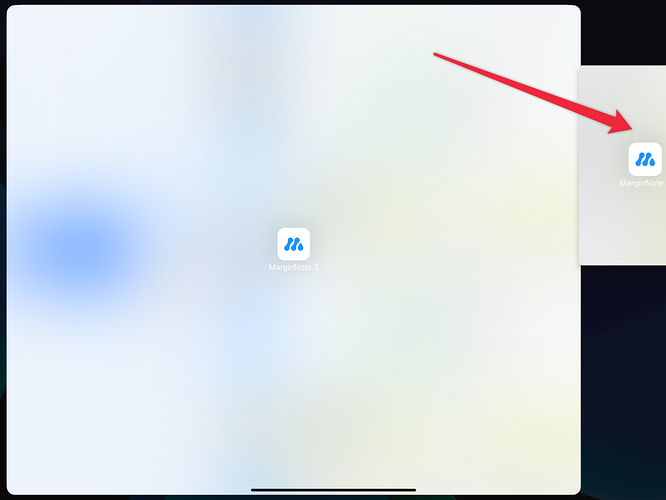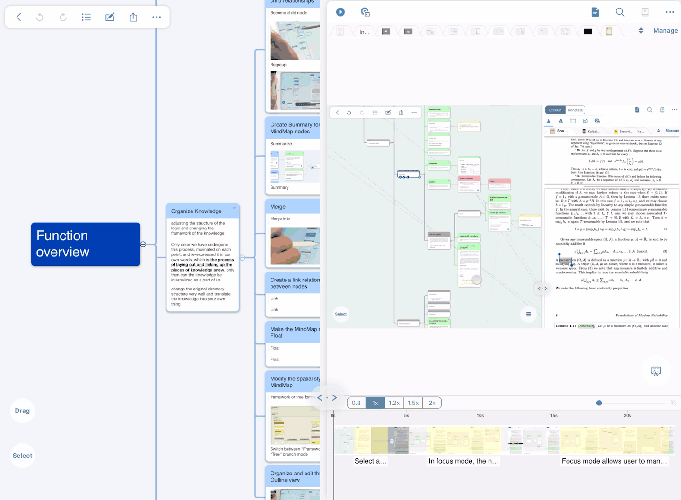Dragging a tab to enable split view
 Become a separate window only available under iPadOS system, iPhone does not support drag operation.
Become a separate window only available under iPadOS system, iPhone does not support drag operation.
To facilitate multi-view operations, the new drag operation greatly simplifies the operation process of enabling multi-views.
How does it work?
Under the studying module, press and hold the document tag until a larger document cover image appears;
Perform a drag down operation until the 1/2 blue area appears at the top, and when released, this document can be added (replaced) by the split view above;
Drag to the bottom of the page, and the 1/2 blue area below appears. After releasing, this document can be added as (replace) the split view below;
In the three-view mode, you only need to drag the document to the middle area.
Drag to the left and right sides of the page, a new MarginNote3 window appears.
After you release it, you can open this document window under a document module (depending on where you drag and drop from the edge of the screen, a floating window or split screen effect can appear)
Demonstration of all operating procedures