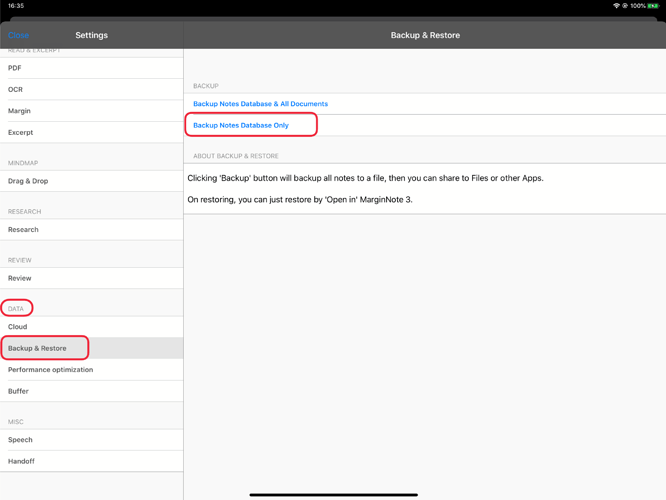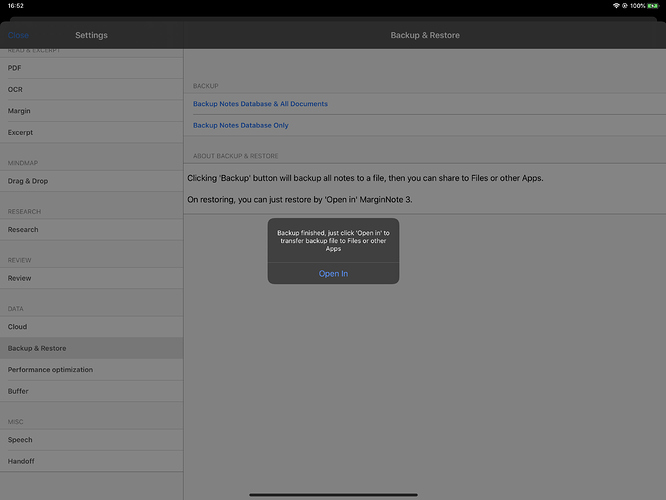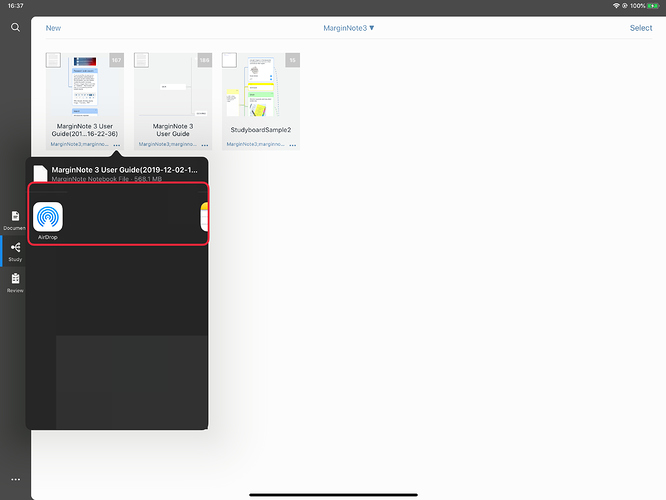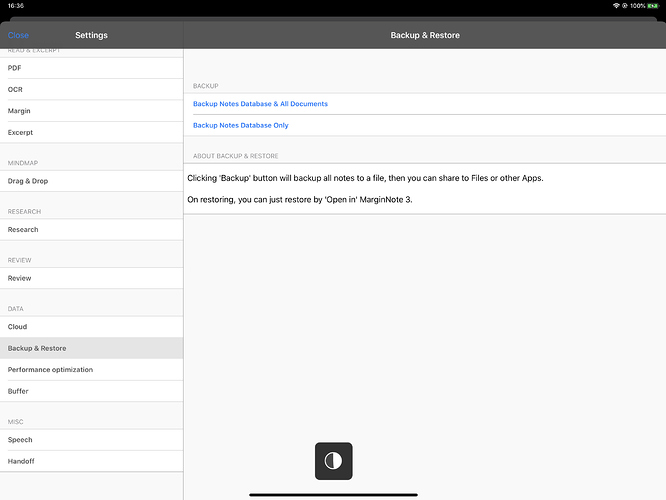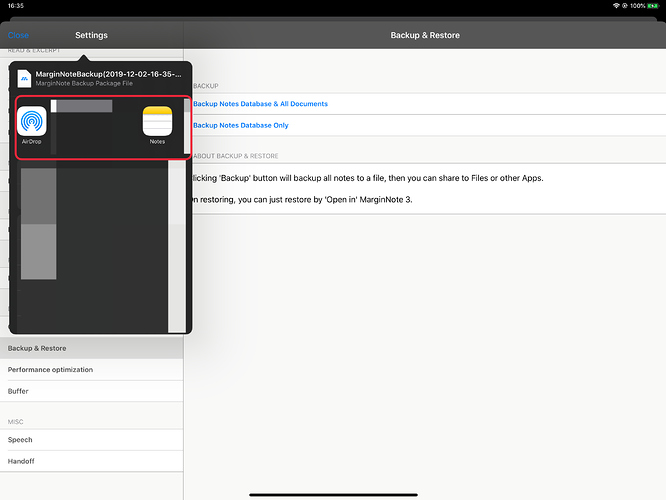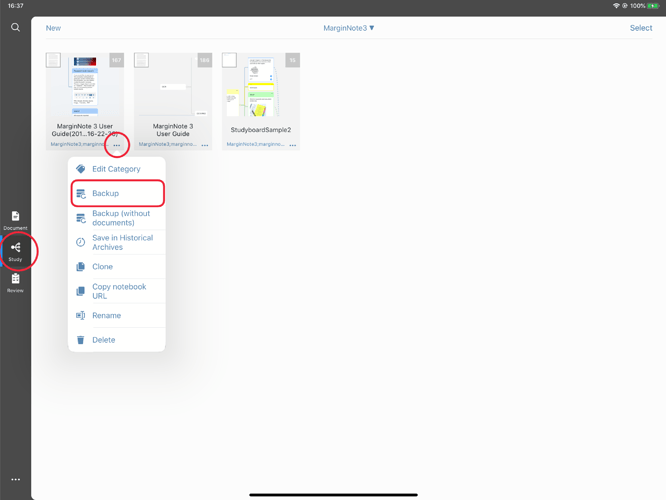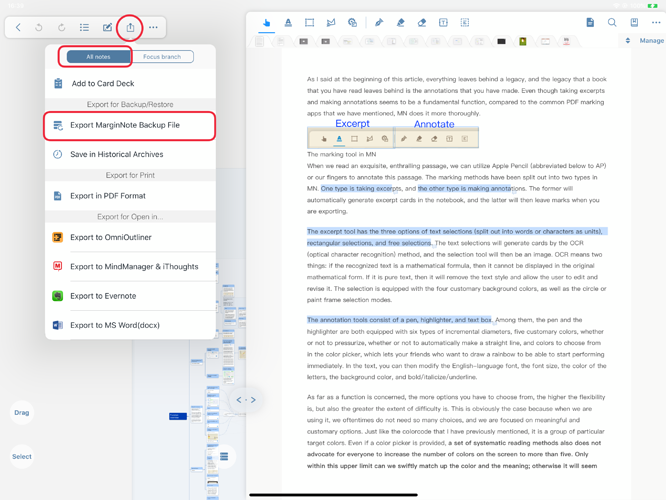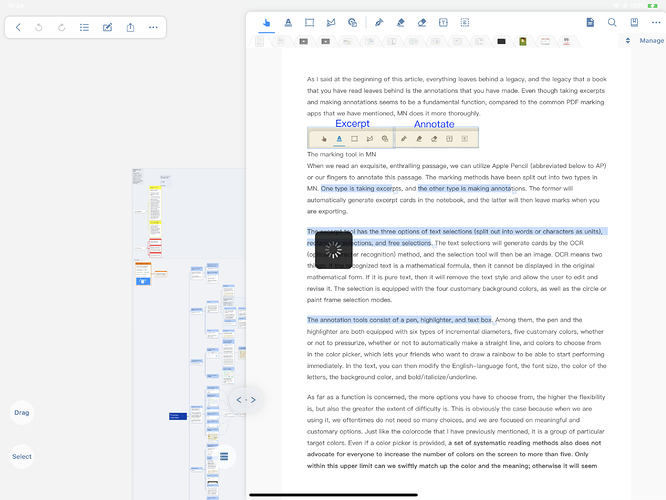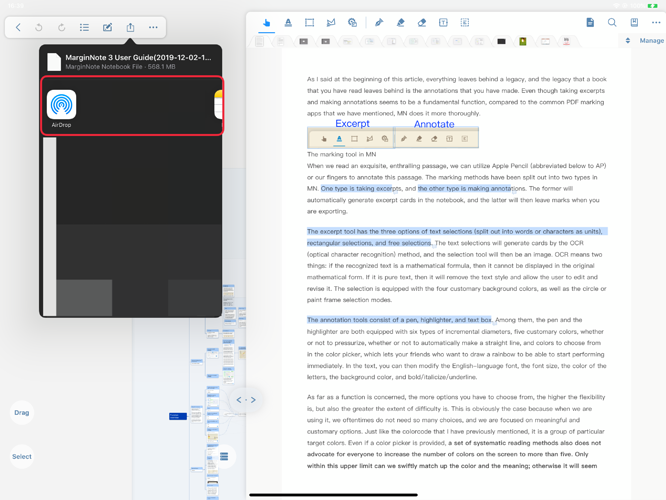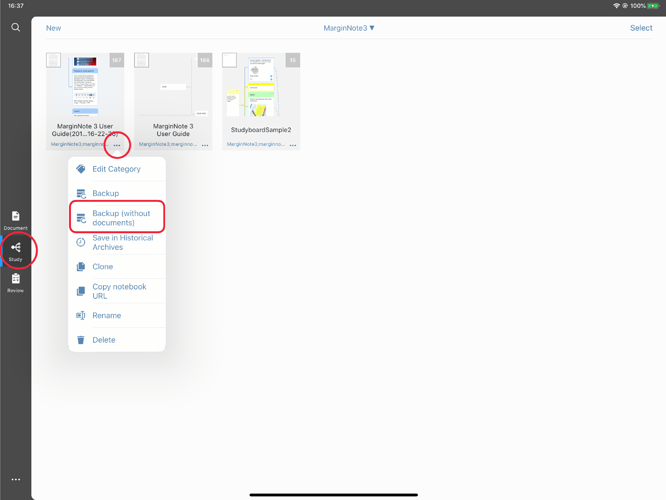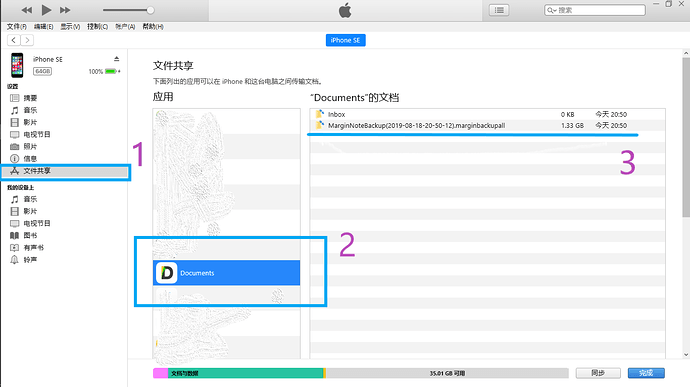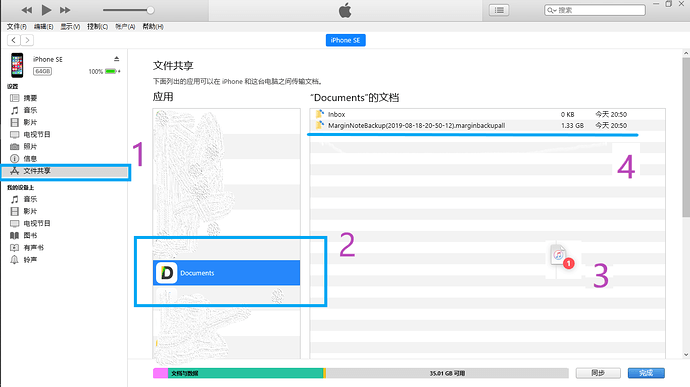Exporting a backup
-
Export a backup of all note databases and all documents
Select settings in the main interface
→ Select “Backup and Restore” in the DATA column → select “Backup notes Database & All Documents”
→After the backup is completed, click the pop-up “open in other applications”
→Share to other apps -
Export a backup of all note databases (excluding documents)
Select settings in the main interface
→ Select “Backup and Restore” in the DATA column
→ select “Backup notes Database Only”
→Wait for a few minutes according to the number of notes until the sharing interface pops up
→ Share to other apps -
Export a backup of a notebook (including documents)
Study module → Click the “···” icon corresponding to a notebook → select “backup”
→ Wait for a few minutes according to the number of notes until the sharing interface pops up → Share to other apps
 This backup cannot be exported in the focus branch
This backup cannot be exported in the focus branchStudy module → To open notebook → click the export icon in the upper left corner→ Select “All notes” in the pop-up interface → select “Export MarginNote Backup File”
→ Wait for a few minutes according to the number of notes until the sharing interface pops up
→ Share to other apps -
Export a backup of a notebook (without documents)
Study module → click the “···” icon corresponding to a notebook → select "Backup (without documents)“
→ Wait for a moment →Share to other apps
-
Managing backups on a Mac or PC with iTunes
Copy backup from iOS app to PC
→Export a backup of all note databases and all documents
→Share to other apps (supports “file sharing” iOS applications, as shown in documents.)
→In documents, move the marginotebackup backup file to iTunes file.In documents, move the marginotebackup backup file to iTunes file.
→Open iTunes on your Mac or PC.
→Connect your iPhone, iPad or iPod touch to your computer using the USB cable that comes with your device.
→Click your device in iTunes.
→In the left column, click file sharing.
→Select Documents to view the backup files on the device that can be shared in the app.
→Drag and drop files from the list of documents to a folder or window on your computer to copy them to your computer.
You can also select one or more files that you want to copy from the list of documents to your computer, click save, and then locate the folder you want to copy the files to on your computer, and then click save.
Copy backup from PC to IOS app
→Open iTunes on your Mac or PC.
→Connect your iPhone, iPad or iPod touch to your computer using the USB cable that comes with your device.
→Click your device in iTunes.
→In the left column, click file sharing.
→Select Documents to view the backup files on the device that can be shared in the app.
→Drag and drop files from folders or windows into the list of documents to copy them to your device.
You can also click add in iTunes’s document list to find one or more files you want to copy from your computer, and then click Add. iTunes will copy these files to the app on your device. Select only files that can be used with the app. Check the application’s user manual for applicable file types.→Share the MarginNoteBackup file to MarginNote3 in Documents