Collecting Problems with Sync + Troubleshooting
By far, we have been working on sync issues fed back previously by our faithful users and have already fixed some main problems. Still, we need some more illustrated feedback to improve iCloud sync accordingly in our next coming versions to help you back up and sync data more effectively and conveniently. Herein we need to collect your error information with immediate screenshots on the error pages. We encourage you to export and share with us your MarginNote Backup if the case is sophisticated.
Note before concluding that sync with MarginNote is in trouble, please ensure your iCloud account and device are not low in space and your iCloud syncing behaves properly by itself. Last but not least, syncing/downloading Documents and Notebook with MarginNote are separately (Check in pic.4), in other words, it’s normal to sync your document without notes attached to, when quitting out not until the Notebook part synced.
Please read on for detailed instructions, together with the effective solutions to problems fixed recently.
Problem-collecting Steps
- Go to “MN3 Home Page > ··· > Cloud Sync”, take a screenshot if you enter into an error interface.
- Mac
- iOS
- Upload and post the two corresponding screenshots (from two involving devices) here
- Mac
- iOS
- To export and share certain sophisticated problems, please export the MarginNote Backup and email it to us : service@marginnote.com , providing samples for testing. To get the backups, please enter the sync-error-involving notebooks under Study Mode, and then do as the diagram below.
- If your iCloud error report contains “uuid=288BE2…” shown as the following picture, please copy the whole corresponding alphanumeric characters, type “marginnote3app://note/“ in Safari URL bar, followed with the pasted uuid, and you will search out the error-related spots in your notebook, which is so needed that we recommend you take a screenshot of the notebook searched out and post it here.
(By the way, here is a whole example URL, counterpart of the following demo report screenshot depicted: marginnote3.app://note/288BE261-826A-4004-9C80-848018C510D7)
Besides, we’ll be grateful if you do as item 3 above, that is , export and email the corresponding notebook backup to our support team: service@marginnote.com
Right here waiting for your error report! The more completed the report, the better we improve our product!
Troubleshooting iCloud Sync
1.To batch import and sync PDFs into MN3 via iCloud Drive #Mostly Useful#
If you need to import a lot of documents at one time and sync all of them afterwards, we recommend copying/pasting either through the Files app on your iPad or the Finder on your Mac instead of batch importing into MN3 app directly. (Original upload tools tend to be more stable.)
- iOS: tap "Files > iCloud Drive> MarginNote3 ", then drag and drop (paste) all the files into this MN3 folder.
- MacOS: click"Finder >iCloud Drive> MarginNote3 ", then drag and drop (paste) all the files into this MN3 folder.
2.Wi-Fi Transfer — editing a document across devices under the same Wi-Fi (only with MNpro)
While MarginNote Pro supports Wi-Fi Transfer, MN3 doesn’t. However, we will optimize this feature in several next coming versions.
Note: MNpro will check the latest state automatically and keep your changes up to date between devices immediately once you use Handoff; we recommend that you not edit the same document across two devices synchronously until we have finished optimization.
3.MacOS-related redundancy system errors
Please reset your Macbook after BACK UP all your important data:
To reset your macOS, please access to these sites:
https://support.apple.com/en-us/HT204904
https://support.apple.com/en-us/HT208496
4. Contact Apple
As third-party developers with limited control over iCloud, we may fail to fix all issues with iCloud at present. If the solutions above didn’t help after you ensure your iCloud syncing is behaving properly, please contact Apple through support.apple.com for further help. What’s more, we are continuing the improvement work, so stay tuned.
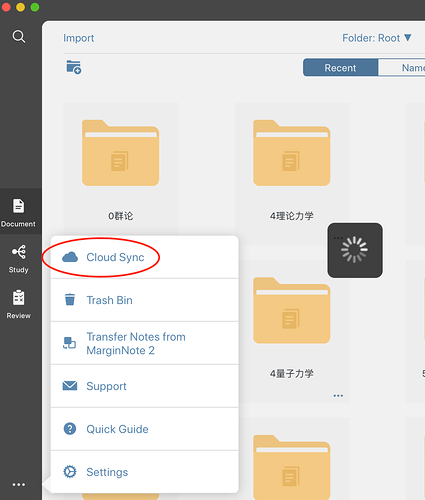
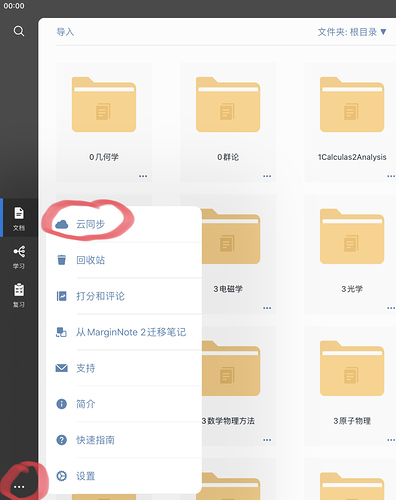
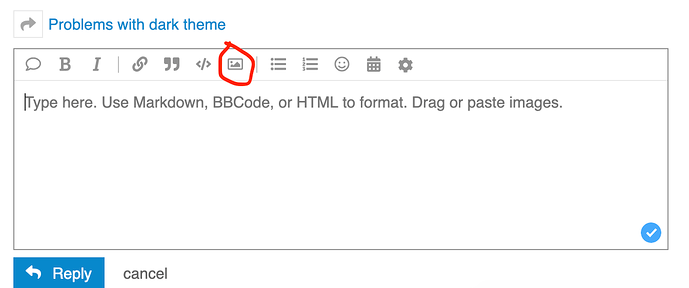
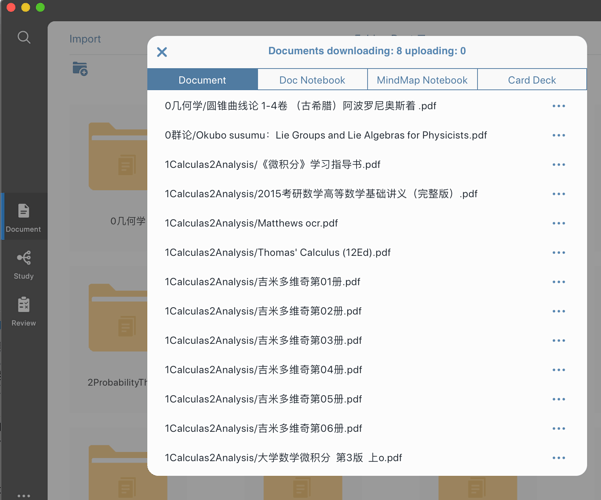
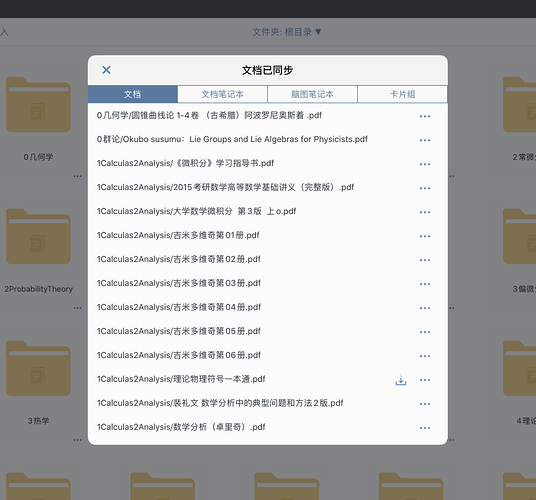
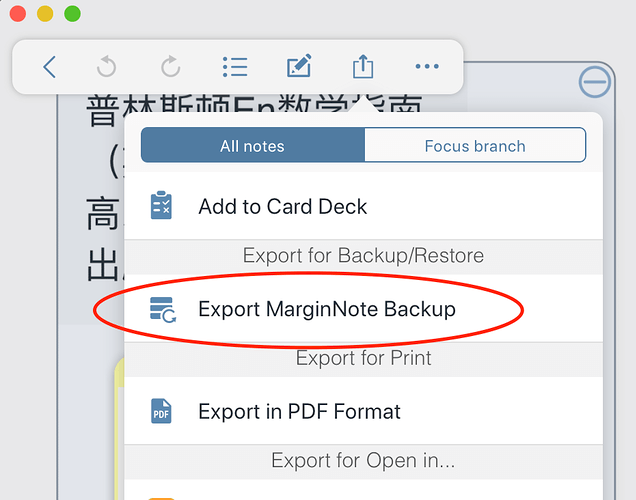
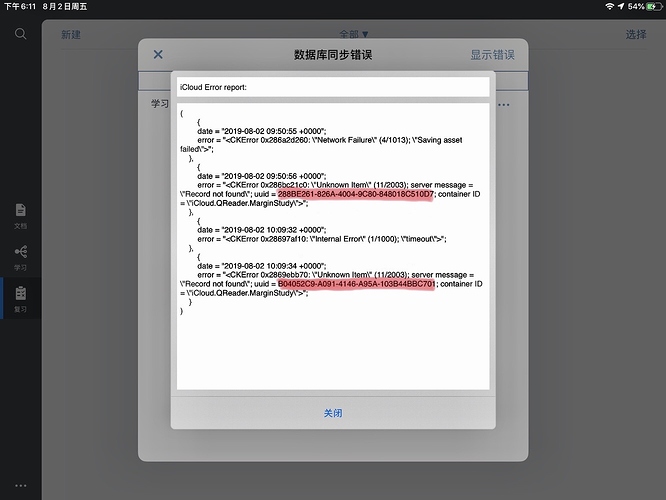
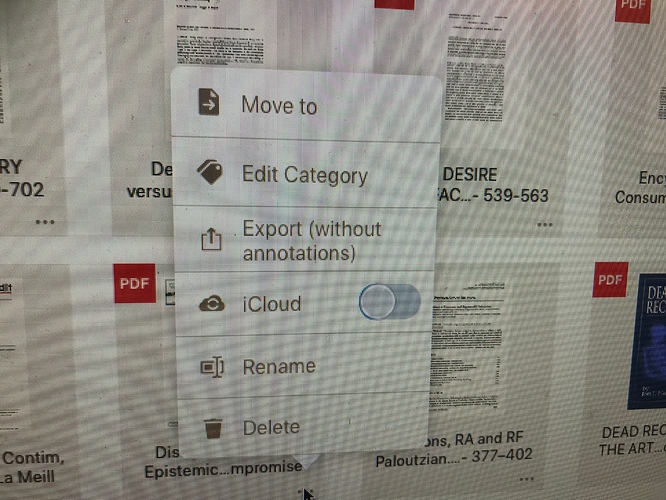

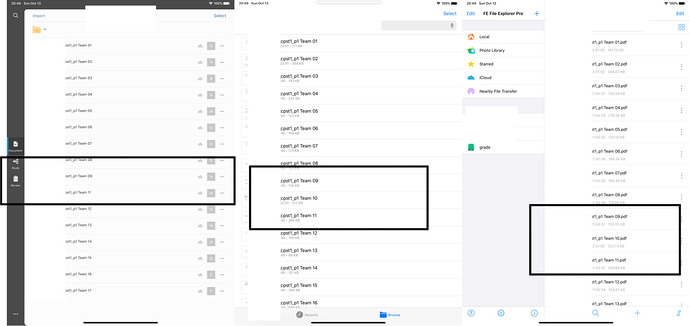
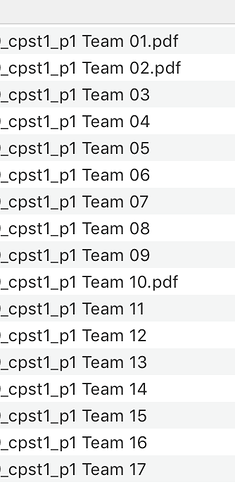
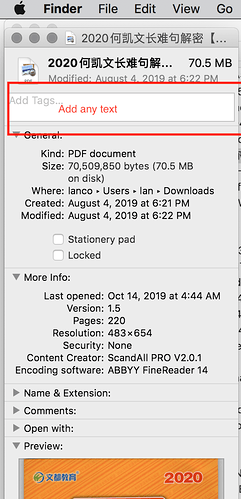
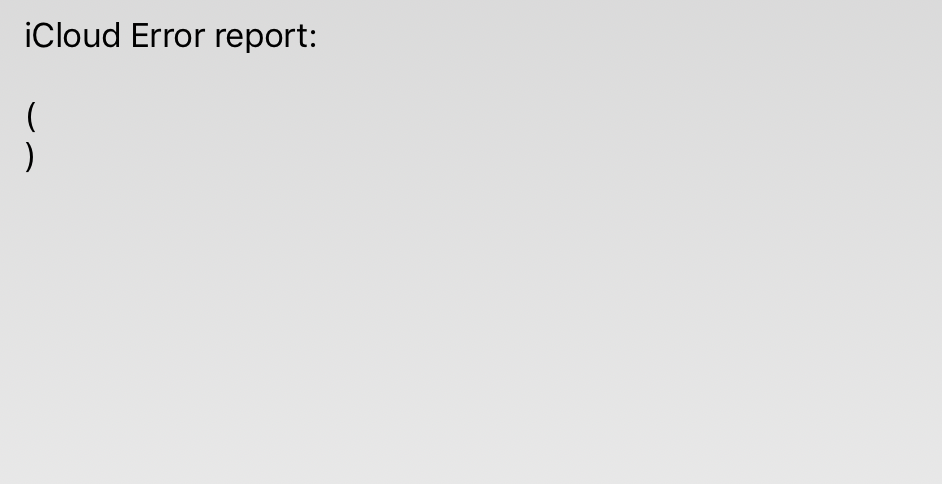

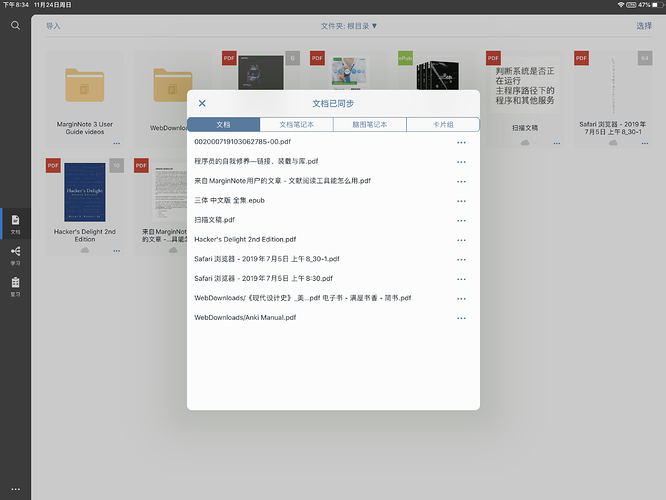
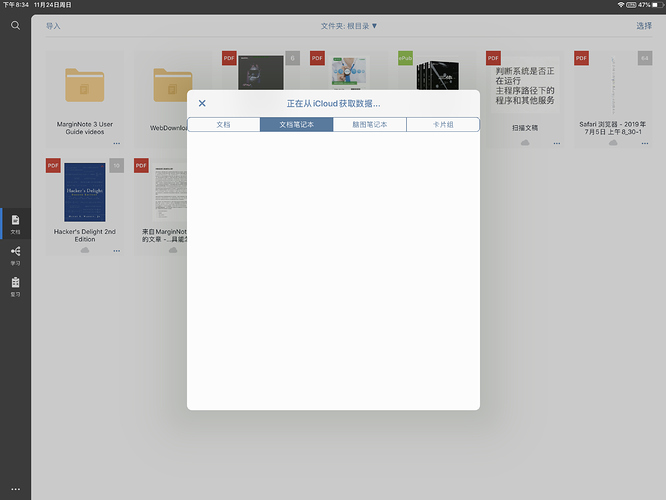
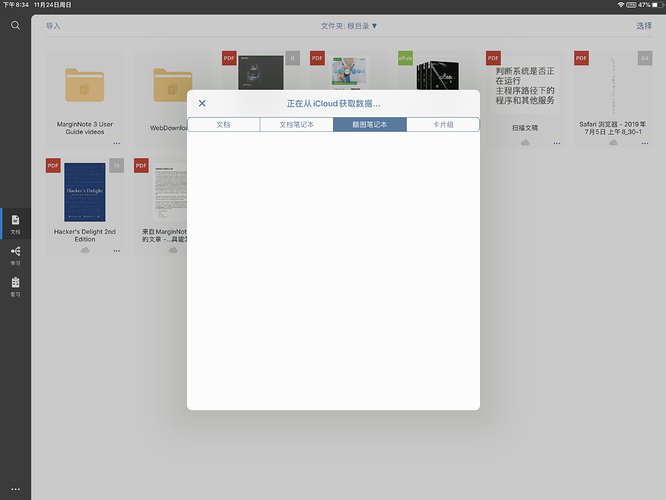
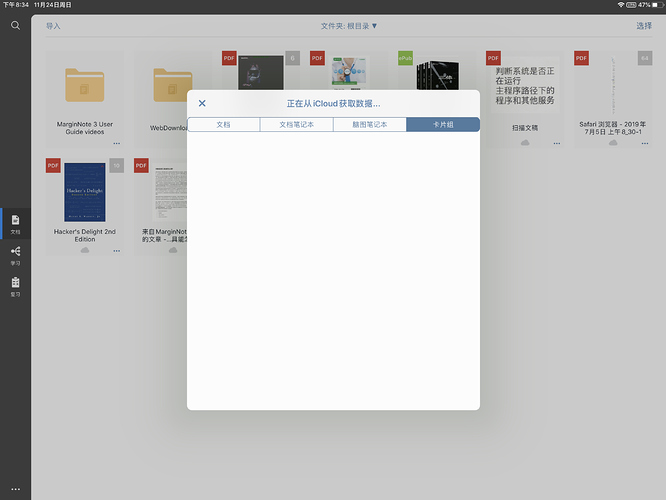
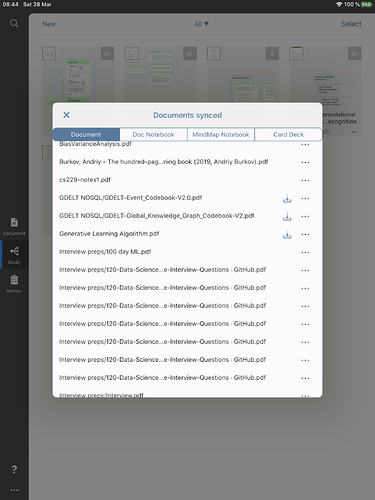
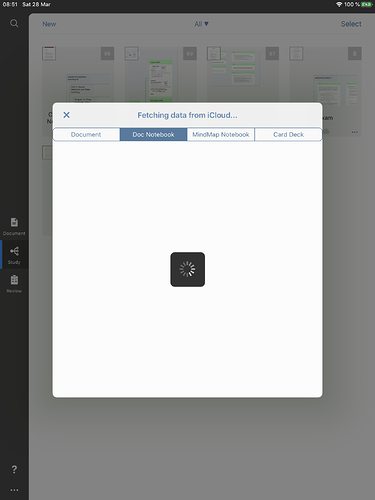
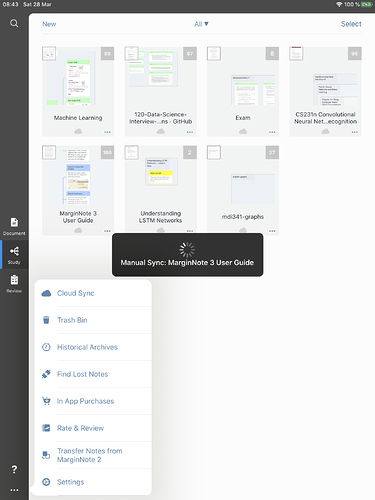
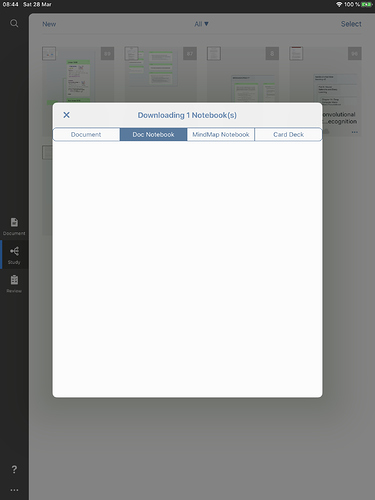
 will be shown below if it has been turned on); then select iCloud from the more in the bottom left corner of the main interface, enter the synchronization interface, see if there are any errors, if there are errors, try to turn off the corresponding iCloud switch, try again after 30 seconds; if it shows that it is downloading, then please wait patiently: make sure that the connection is clear to WI-FI, stay in the iCloud synchronization interface, make sure that the device is always on, turn on the power charger; you can also try to restart the device or restore the network settings, we are optimizing the synchronization function, we expect the version 3.7~3.8 will be improved, in addition, the handoff function can be transferred, airdrop can also be tried~
will be shown below if it has been turned on); then select iCloud from the more in the bottom left corner of the main interface, enter the synchronization interface, see if there are any errors, if there are errors, try to turn off the corresponding iCloud switch, try again after 30 seconds; if it shows that it is downloading, then please wait patiently: make sure that the connection is clear to WI-FI, stay in the iCloud synchronization interface, make sure that the device is always on, turn on the power charger; you can also try to restart the device or restore the network settings, we are optimizing the synchronization function, we expect the version 3.7~3.8 will be improved, in addition, the handoff function can be transferred, airdrop can also be tried~